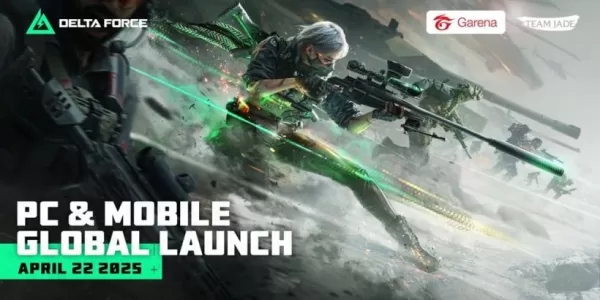Ready or Not: DirectX 11 vs. DirectX 12 – Which Should You Choose?
Modern games frequently offer DirectX 11 and 12 options, and Ready or Not is no exception. This choice can be confusing, especially for less tech-savvy players. While DirectX 12 is newer and potentially offers better performance, DirectX 11 is often considered more stable. So, which one should you select?
Understanding DirectX 11 and DirectX 12
Essentially, both DirectX 11 and DirectX 12 act as translators between your computer and the game, assisting your GPU in rendering visuals.
DirectX 11, being older and simpler, is easier for developers to implement. However, it doesn't fully utilize CPU and GPU resources, potentially limiting performance. Its widespread adoption stems from its ease of use.
DirectX 12, the newer option, is more efficient in resource utilization, offering developers greater optimization possibilities for enhanced performance. However, its complexity requires more development effort to fully leverage its benefits.
Choosing the Right DirectX Version for Ready or Not
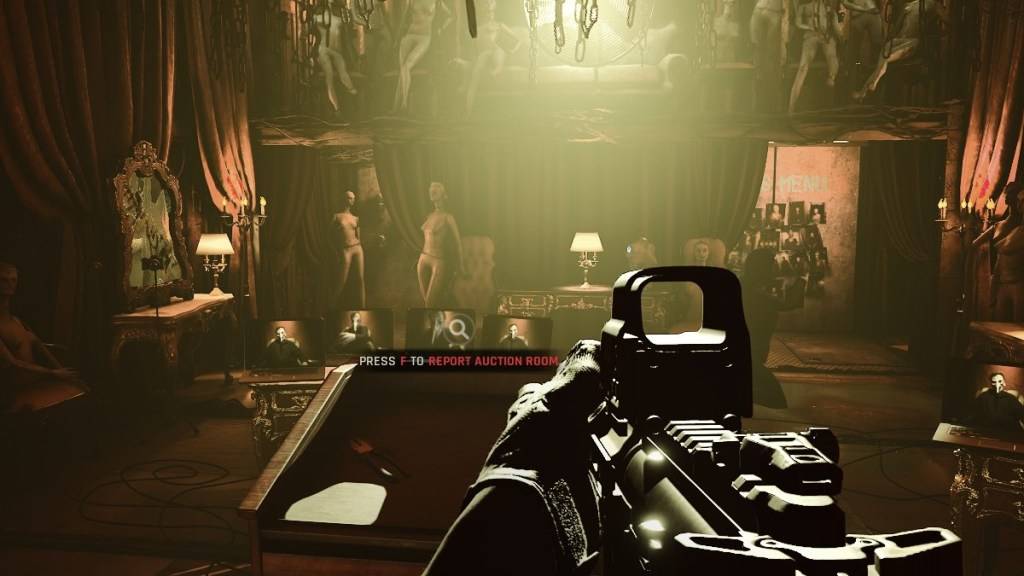
Conversely, older systems may experience instability or performance issues with DirectX 12. For older hardware, DirectX 11's stability is preferable.
In short: Modern systems should opt for DirectX 12 for potentially superior performance; older systems should stick with the more stable DirectX 11.
Related: Complete List of Soft Objectives in Ready or Not
Setting Your Rendering Mode in Ready or Not
The DirectX selection (DX11 or DX12) is typically presented upon game launch via Steam. Simply choose your preferred rendering mode. Newer PCs should select DX12; older PCs, DX11.
If this selection window doesn't appear, try this:
- Right-click Ready or Not in your Steam library and select "Properties."
- Navigate to the "General" tab and locate the "Launch Options" field.
- Enter your desired rendering mode (e.g.,
-dx11or-dx12) in the Launch Options field.
This concludes your guide on choosing between DirectX 11 and DirectX 12 in Ready or Not.
Ready or Not is currently available for PC.