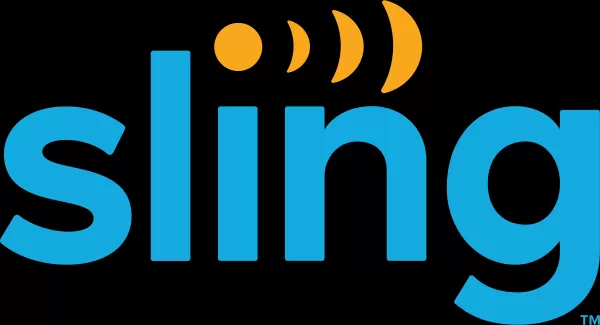Even after many years, Minecraft continues to lead the pack among sandbox games, offering endless journeys, dynamic world generation, and robust multiplayer modes that spark boundless creativity. Here's how to embark on your Minecraft adventure.
Table of Contents
- Creating a Minecraft Account
- How to Start Your Journey
- PC (Windows, macOS, Linux)
- Xbox and PlayStation
- Mobile Devices (iOS, Android)
- How to Exit Minecraft
Creating a Minecraft Account
To dive into the world of Minecraft, you'll first need to set up a Microsoft account, which is your key to unlocking the game. Head over to the official Minecraft website and spot the "Sign In" button in the upper right corner. Click it, and you'll be prompted to create a new account. Enter your email address, choose a strong password, and select a unique username. If your preferred username is taken, the system will offer alternatives.
After setting up your account, verify your email address by entering the code sent to you. If the email seems delayed, don't forget to check your "Spam" folder. Once verified, your profile is linked to your Microsoft account, and you're ready to purchase Minecraft from the website's store. Choose your desired version and follow the prompts to complete your purchase.
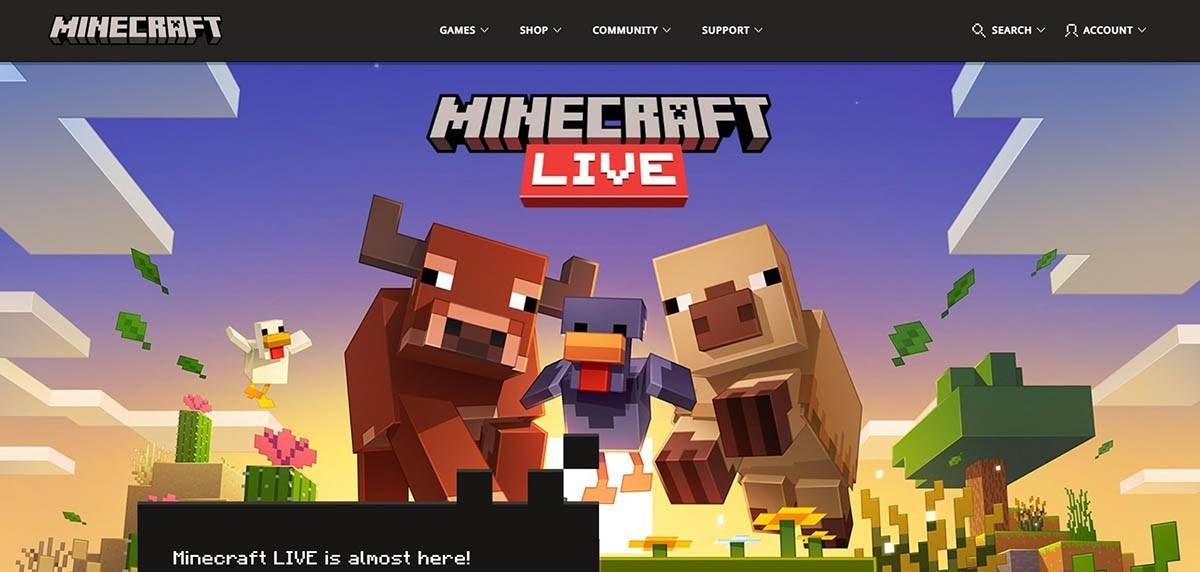 Image: minecraft.net
Image: minecraft.net
How to Start Your Journey
PC (Windows, macOS, Linux)
For PC gamers, Minecraft offers two primary versions: Java Edition and Bedrock Edition. Java Edition is compatible with Windows, macOS, and Linux and can be downloaded directly from the official Minecraft website. Install the launcher, log in with your Microsoft or Mojang account, and choose your game version.
Upon your first launch, you'll be greeted with an authorization window. Enter your Microsoft account credentials to log in. If you're playing solo, hit the "Create New World" button. You'll then be able to tailor your world's settings, choosing between "Survival" mode for a traditional challenge or "Creative" mode for unlimited resources.
For multiplayer enthusiasts, navigate to the "Play" section in the main menu and click on the "Servers" tab. Here, you can join a public server or enter a private server's IP address if you've been invited. To play with friends in the same world, create or load a world, access the settings, and activate the multiplayer option.
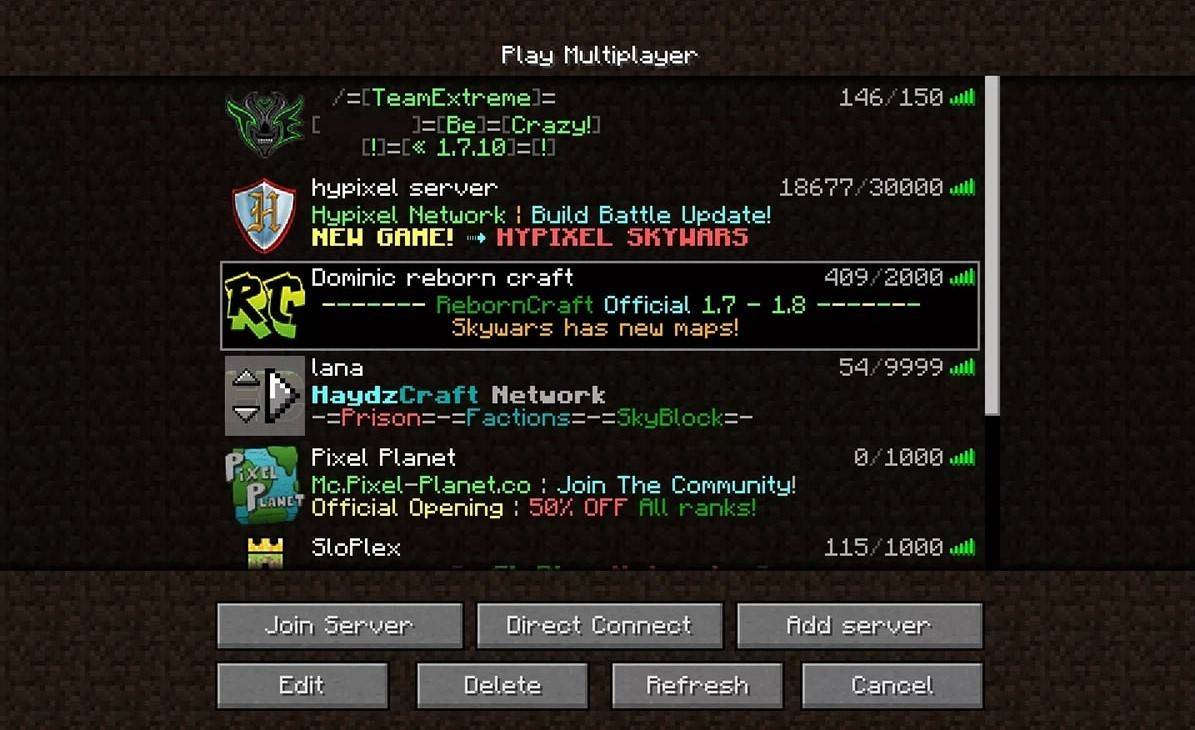 Image: aiophotoz.com
Image: aiophotoz.com
Xbox and PlayStation
On Xbox consoles, including Xbox 360, Xbox One, and Xbox Series X/S, download Minecraft from the Microsoft Store. Once installed, launch the game from your console's home screen and log in with your Microsoft account to sync achievements and purchases.
PlayStation users (PS3, PS4, and PS5) can acquire Minecraft through the PlayStation Store. After downloading and installing, launch the game from your home screen and log in with a Microsoft account for cross-platform play capabilities.
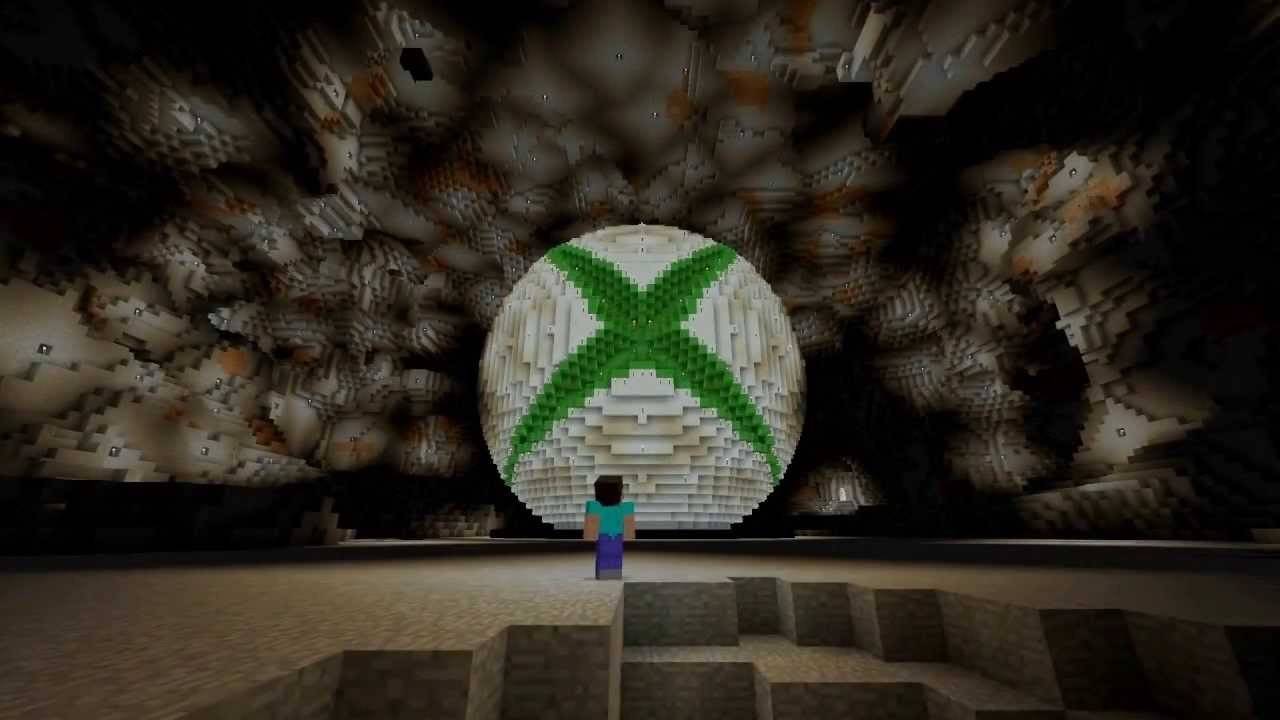 Image: youtube.com
Image: youtube.com
Mobile Devices (iOS, Android)
For mobile gamers, purchase Minecraft via the App Store for iOS or Google Play for Android. After installation, log in using your Microsoft account. This version supports cross-platform play, allowing you to connect with players on other devices.
It's worth noting that Bedrock Edition enables cross-platform play across all mentioned devices, fostering a united gaming community. Conversely, Java Edition remains exclusive to PC without cross-platform support.
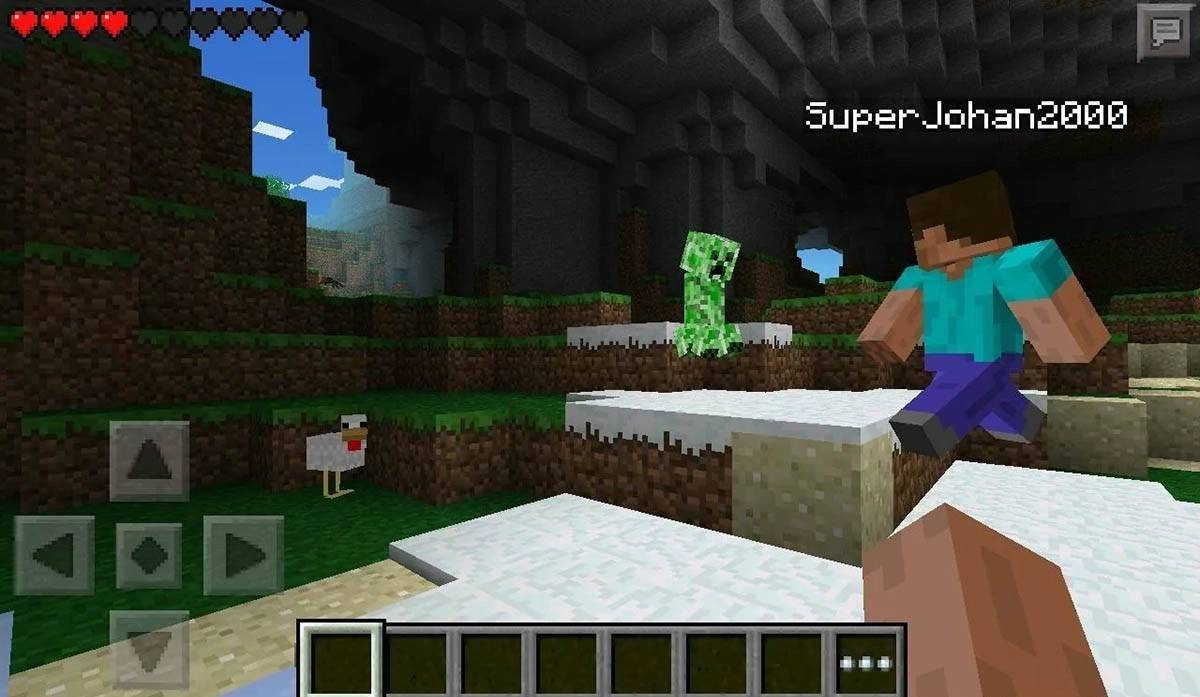 Image: storage.googleapis.com
Image: storage.googleapis.com
How to Exit Minecraft
Exiting Minecraft is straightforward across all platforms. On PC, press the Esc key to access the game menu, then click "Save and Quit" to return to the main menu. From there, you can close the program entirely.
For console players, use the gamepad's corresponding button to open the pause menu and select "Save and Quit." To fully exit, press the "Home" button, highlight Minecraft, and choose to exit the game.
On mobile devices, the "Save and Quit" option is found in the game menu. To completely close the app, navigate to your device's system menu. On Android, swipe up from the bottom and close Minecraft from the running apps. On iOS, double-press the "Home" button or swipe up to close the app.
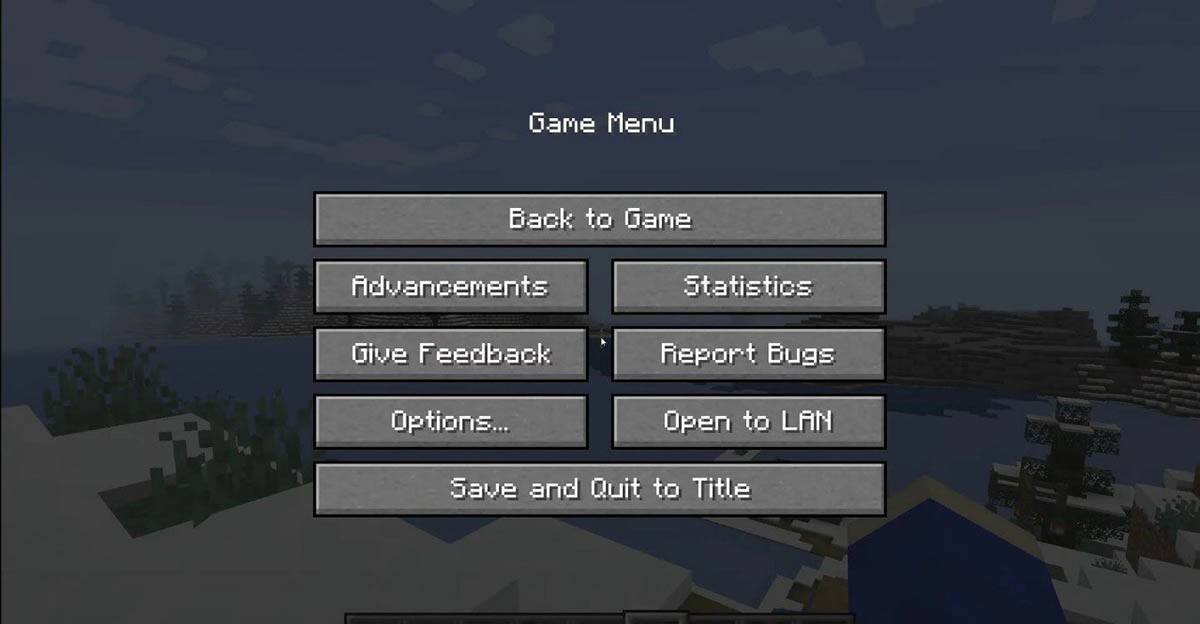 Image: tlauncher.org
Image: tlauncher.org
With these basics under your belt, you're all set to explore, build, and collaborate in the ever-evolving world of Minecraft, no matter your device of choice. Enjoy your adventures and happy crafting!