When playing a premium AAA game like *Call of Duty*, fans expect top-notch performance. However, if *Black Ops 6* graphics seem grainy and blurry, impacting your immersion and making it tougher to spot targets, don't worry—we've got solutions to enhance your visual experience.
Table of contents
Why Does Black Ops 6 Look Grainy & Blurry? AnsweredHow to Turn Off Blur in Call of Duty: Black Ops 6How to Reduce Grain and Improve Clarity in Black Ops 6How to Improve Black Ops 6 Image Details and Textures
Why Does Black Ops 6 Look Grainy & Blurry? Answered
If Black Ops 6 appears grainy and blurry despite having your hardware settings optimized (like ensuring your console outputs at the highest resolution your monitor supports), the issue likely stems from in-game settings. Even if you've tweaked these before, updates can sometimes reset them to default. The key settings affecting image quality are nestled within the graphics settings under the Display, Quality, and View tabs. The Quality tab, in particular, holds the settings crucial for improving how Black Ops 6 looks.
How to Turn Off Blur in Call of Duty: Black Ops 6
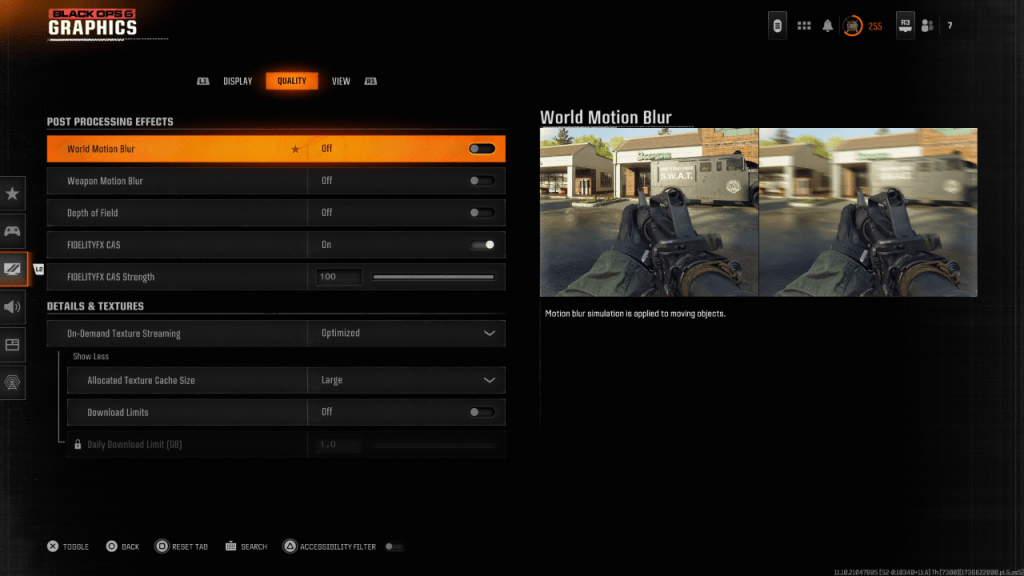 For a more cinematic feel, games like Black Ops 6 often employ Motion Blur and Depth of Field effects, mimicking camera lens behaviors to enhance the film-like quality. While these can enrich more narrative-driven games, they can hinder visibility in fast-paced, competitive titles like Call of Duty: Black Ops 6.
For a more cinematic feel, games like Black Ops 6 often employ Motion Blur and Depth of Field effects, mimicking camera lens behaviors to enhance the film-like quality. While these can enrich more narrative-driven games, they can hinder visibility in fast-paced, competitive titles like Call of Duty: Black Ops 6.
To disable these effects and improve clarity, follow these steps:
- Navigate to the graphics settings and select the Quality tab.
- Scroll to Post Processing Effects and toggle the following options to Off:
- World Motion Blur
- Weapon Motion Blur
- Depth of Field
How to Reduce Grain and Improve Clarity in Black Ops 6
Even after adjusting blur settings, you might still encounter image quality issues. This could be due to miscalibrated gamma and brightness settings. To fix this, go to the Display tab in Black Ops 6 Graphics settings, select Gamma/Brightness, and adjust the slider until the Call of Duty logo in the center of the screen is barely visible. A setting of 50 often works well, but you might need to tweak it based on your display.
Next, in the Quality tab, ensure FIDELITYFX CAS is turned On. This activates AMD FidelityFX Contrast Adaptive Sharpening, enhancing scene rendering sharpness. The default setting of 50/100 for FIDELITYFX CAS Strength is generally recommended, but for sharper visuals, you can increase it to 100. If these adjustments don't fully resolve the issue, On-Demand Texture Streaming might be the culprit.
How to Improve Black Ops 6 Image Details and Textures
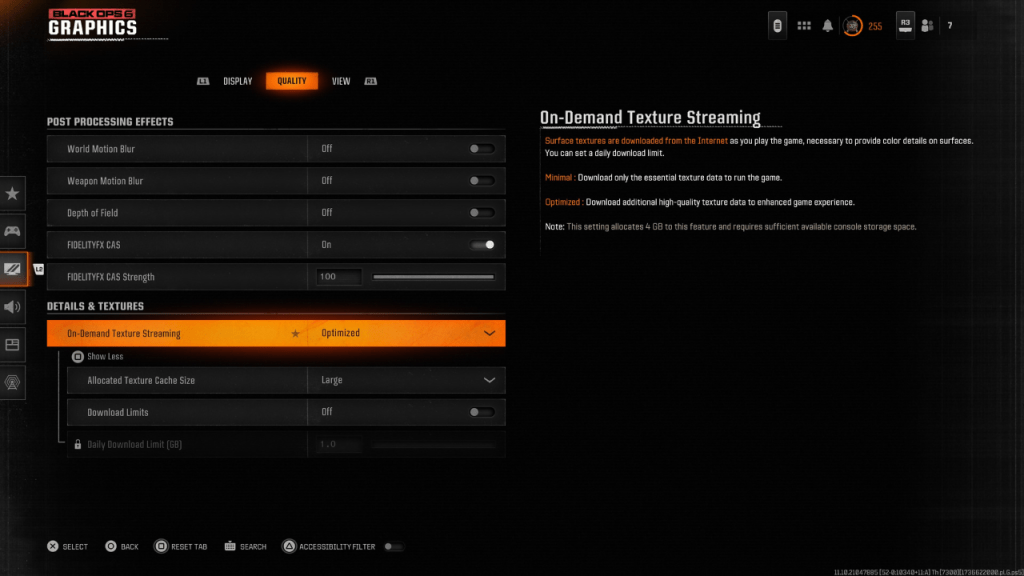 To manage the large file sizes of modern Call of Duty games, Black Ops 6 uses On-Demand Texture Streaming. This feature downloads textures as you play, rather than storing them locally, which saves space but can compromise image quality.
To manage the large file sizes of modern Call of Duty games, Black Ops 6 uses On-Demand Texture Streaming. This feature downloads textures as you play, rather than storing them locally, which saves space but can compromise image quality.
To optimize for the best visuals, head to the Details & Textures settings within the Quality tab of the graphics settings. Set On-Demand Texture Streaming to Optimized to download high-quality texture data, enhancing the graphics. Then, click "Show More" to access additional options and adjust the Allocated Texture Cache Size to Large. This will increase the number of textures stored locally, improving performance at the cost of more storage space. If your internet plan doesn't cap your usage, set Download Limits to Off to ensure Black Ops 6 can fetch all the high-resolution textures it needs for peak graphical performance.
By following these steps, you'll be able to significantly enhance the visual quality of Call of Duty: Black Ops 6, ensuring a smoother, clearer, and more immersive gaming experience.








