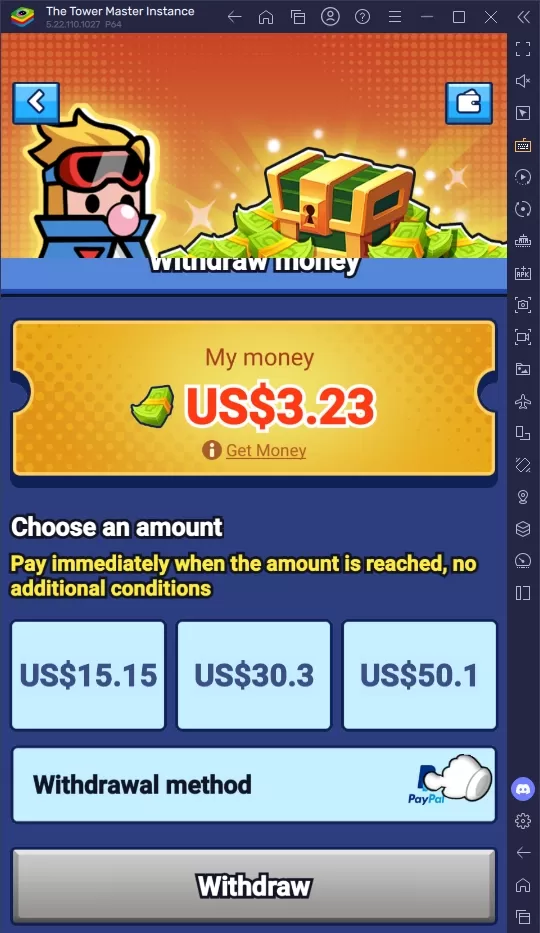*Splitgate 2* is shaping up to be one of the most eagerly awaited games of 2025. Fans are buzzing with excitement to dive into the sequel to this beloved title. However, with the game still in its Alpha phase, players should expect some hiccups like crashes, frame drops, and other performance issues. But don't worry, you can fine-tune your settings to mitigate these problems and enhance your gaming experience. Here are the optimal settings for *Splitgate 2* to achieve a high framerate and minimize input lag.
Related: What Is Splitgate 2's Release Date?
Splitgate 2 System Requirements
Before delving into optimization, make sure your system meets the game's requirements. Splitgate 2 is designed to be accessible, with relatively modest hardware needs.
Minimum:
- Processor: Intel® Core™ i3-6100 / Core™ i5-2500K or AMD Ryzen™ 3 1200
- Memory: 8 GB RAM
- Graphics: NVIDIA® GeForce® GTX 960 or AMD Radeon™ RX 470
Recommended:
- Processor: Intel® Core™ i5-6600K / Core™ i7-4770 or AMD Ryzen™ 5 1400
- Memory: 12 GB RAM
- Graphics: NVIDIA® GeForce® GTX 1060 or AMD Radeon™ RX 580
Splitgate 2 Best Video Settings
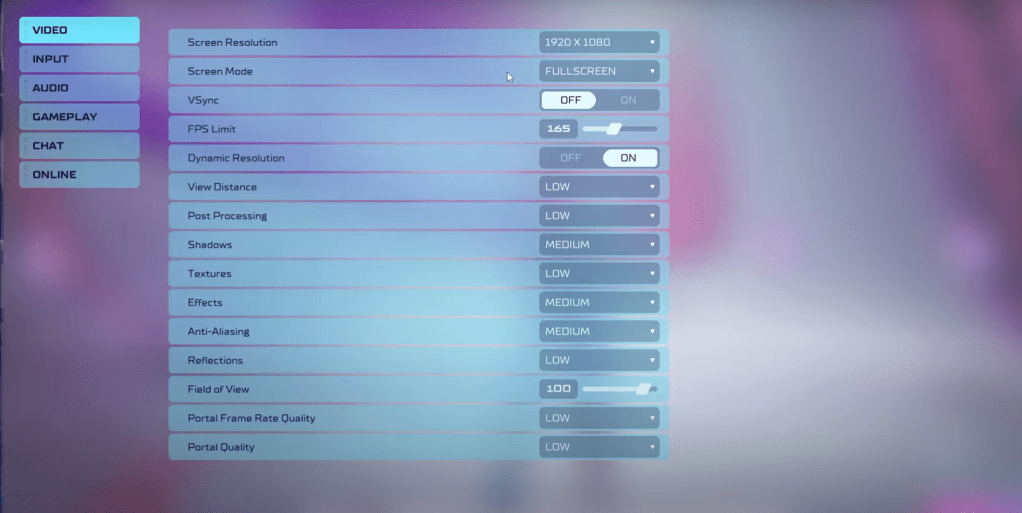
As a competitive multiplayer shooter, Splitgate 2 prioritizes performance over visual splendor. Here's how to set your video settings to get the best performance:
- Screen Resolution – Set to your monitor's native resolution (1920×1080 is common).
- Screen Mode – Choose Borderless Fullscreen if you frequently use Alt+Tab, otherwise, opt for Fullscreen.
- VSync – Turn it Off to reduce input lag.
- FPS Limit – Match your monitor's refresh rate (e.g., 60, 144, 165, 240).
- Dynamic Resolution – Turn On, but feel free to experiment with Off as results can vary.
- View Distance – Set to Low.
- Post Processing – Keep it at Low.
- Shadows – Go for Medium, or Low if you're on an older system.
- Effects – Set to Low.
- Anti-Aliasing – Start with Low, increase if you see shimmering.
- Reflection – Set to Low.
- Field of View – Maximize it for a competitive edge, though it may impact frame rates; consider reducing by 3-4 for better performance.
- Portal Frame Rate Quality – Set to Low.
- Portal Quality – Keep it at Low.
In essence, most settings should be on their lowest option to boost performance. If the visuals are too stark, you can increase Effects and Anti-Aliasing slightly, as these settings have a minimal impact on performance.
The Field of View setting can significantly affect framerates. While a higher FOV gives you more visibility, crucial in competitive play, lowering it slightly can enhance performance without much loss in gameplay experience.
Other Recommended Settings for Splitgate 2
Although these settings don't directly boost FPS, they can enhance your overall gameplay:
- Sensitivities: Adjust to your preference or convert from other shooters using an online calculator.
- Audio: Lower the game music to avoid distractions. Enable Spatial Sound in Windows settings for better audio cues, which is a useful tip for all games.
That's all you need to know about the best settings for Splitgate 2.
Related: 10 of the Most Fun Games to Play With Friends