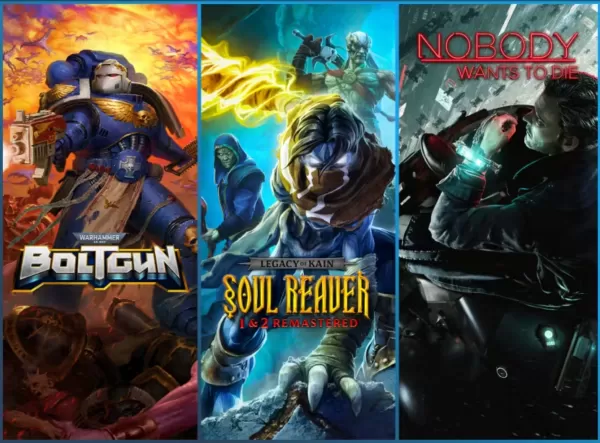Mastering Path of Exile 2's Endgame: A Guide to FilterBlade Loot Filters
For serious Path of Exile 2 endgame players, a well-configured loot filter is essential. Loot filters drastically reduce screen clutter, making mapping manageable and focusing your attention on valuable items. FilterBlade, the popular filter manager from Path of Exile 1, now supports PoE 2. This guide explains its use.
How to Set Up FilterBlade Loot Filters in Path of Exile 2
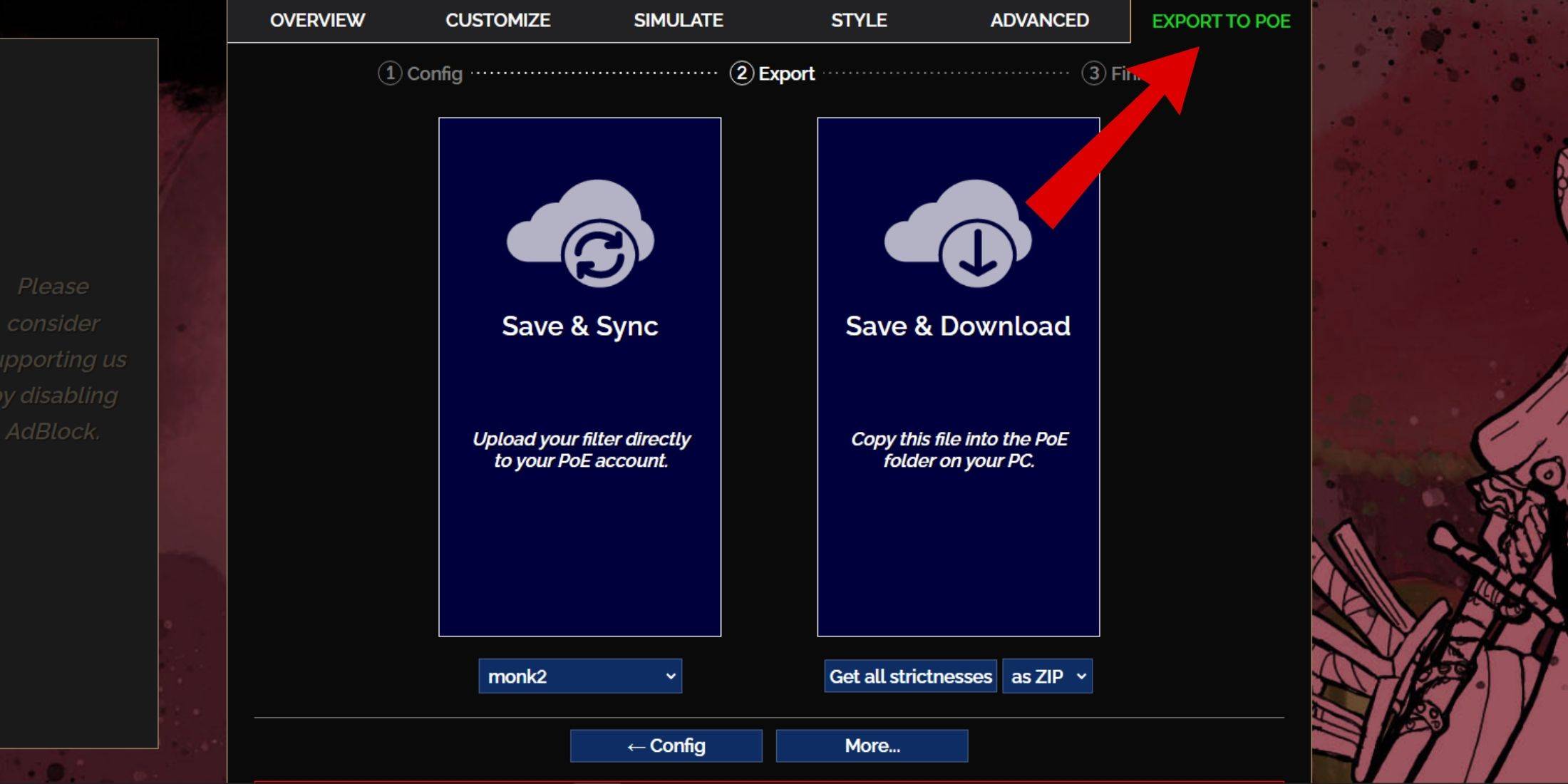
- Access the FilterBlade website.
- Select PoE 2.
- The NeverSink filter will be the default.
- Adjust the Strictness level using the slider (explained below).
- Go to the "Export to PoE" tab (top right).
- Name your filter.
- Click "Sync" or "Download" (bottom right):
- Sync: Automatically updates your PoE 2 filter with FilterBlade changes.
- Download: Downloads the filter to your PC, allowing you to compare different Strictness levels.
- In PoE 2, navigate to Options -> Game.
- If you synced, select your FilterBlade filter from the Item Filter dropdown.
- If you downloaded, use the folder icon to locate your downloaded filter.
Your FilterBlade loot filter is now active.
Which Loot Filter Strictness Should You Choose?
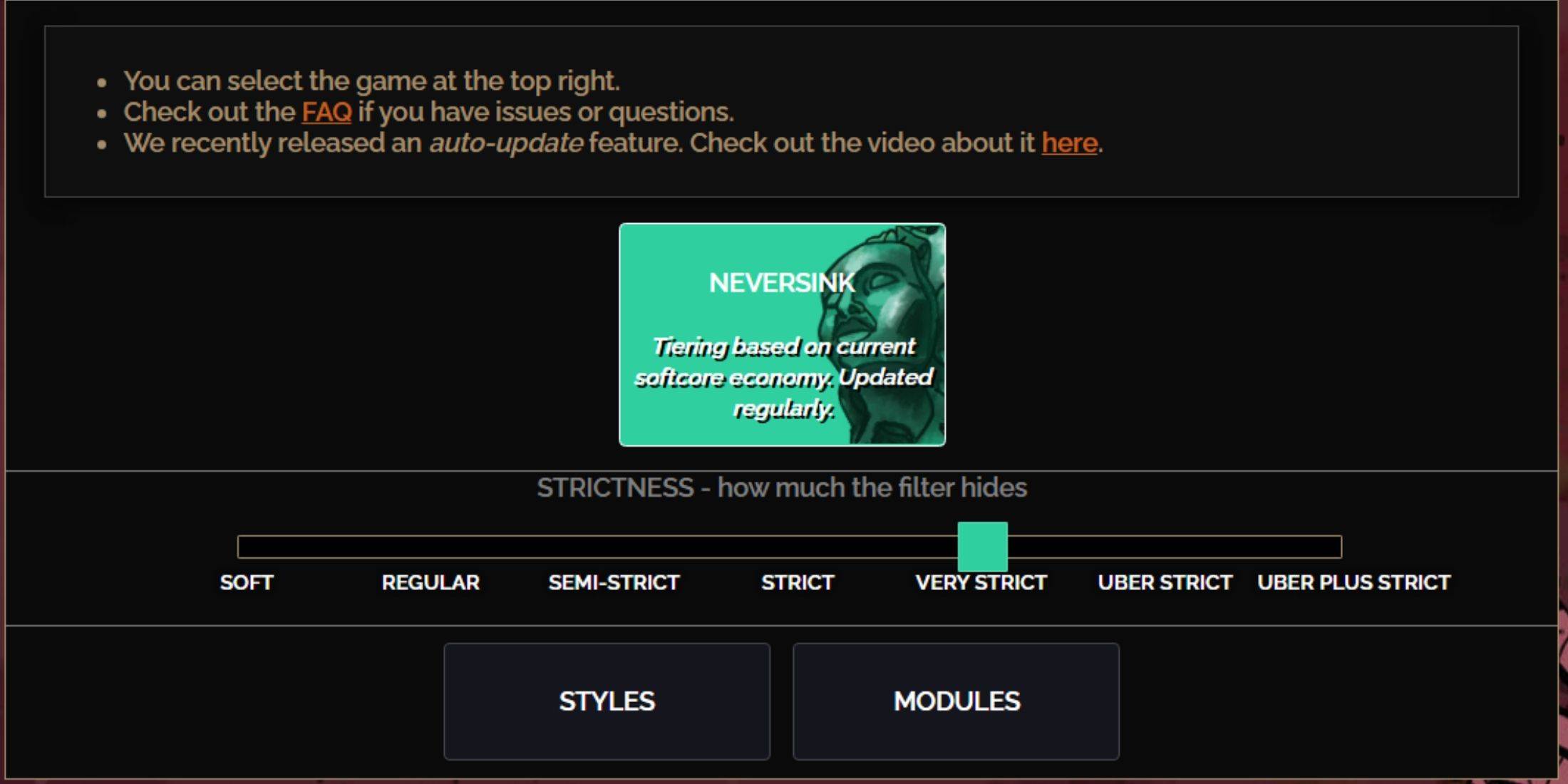
NeverSink's FilterBlade offers seven strictness levels:
| Strictness | Effect | Best For |
|---|---|---|
| Soft | Highlights valuable items and materials; hides nothing. | Act 1-2 |
| Regular | Hides only useless items. | Act 3 |
| Semi-Strict | Hides low-potential/value items. | Act 4-6 |
| Strict | Hides most items without high turnover. | Early Mapping (Waystone 1-6) |
| Very Strict | Hides low-value rares and crafting bases; hides Waystone Tiers 1-6. | Mid-late Mapping (Waystone 7+) |
| Uber Strict | Hides almost all non-tiered rares; highlights high-value currency. | Late Mapping (Waystone 14+) |
| Uber Plus Strict | Hides nearly everything except valuable currency and high-return items. | Ultra Endgame (Waystone 15-18) |
For returning players, Semi-Strict is a good starting point. Soft and Regular are suitable for fresh league starts. Pressing ALT (PC) reveals hidden items, often minimized for easier identification.
How to Customize FilterBlade Loot Filter in PoE 2
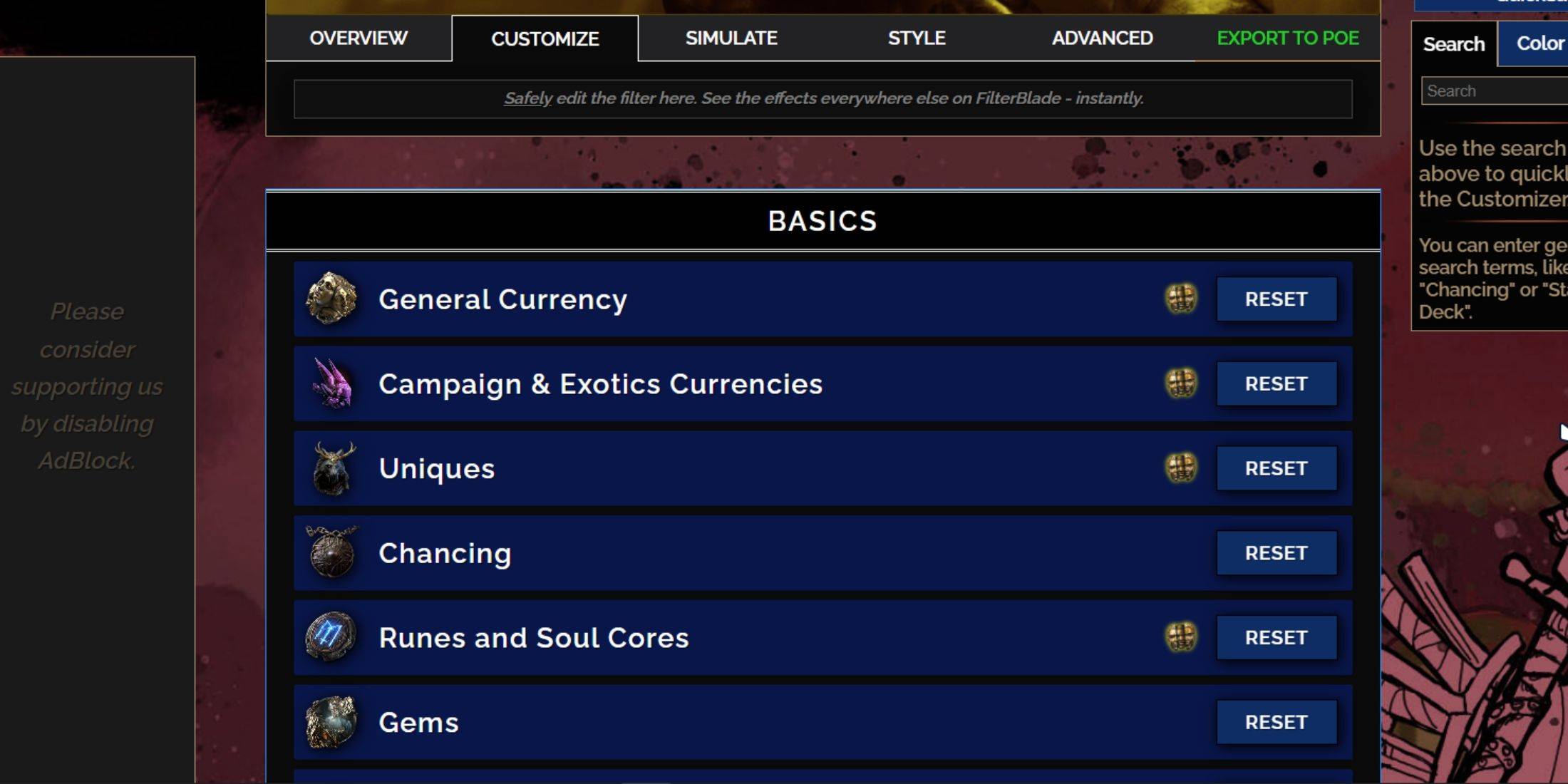
FilterBlade's strength lies in its easy customization without code editing.
Using the Customize Tab
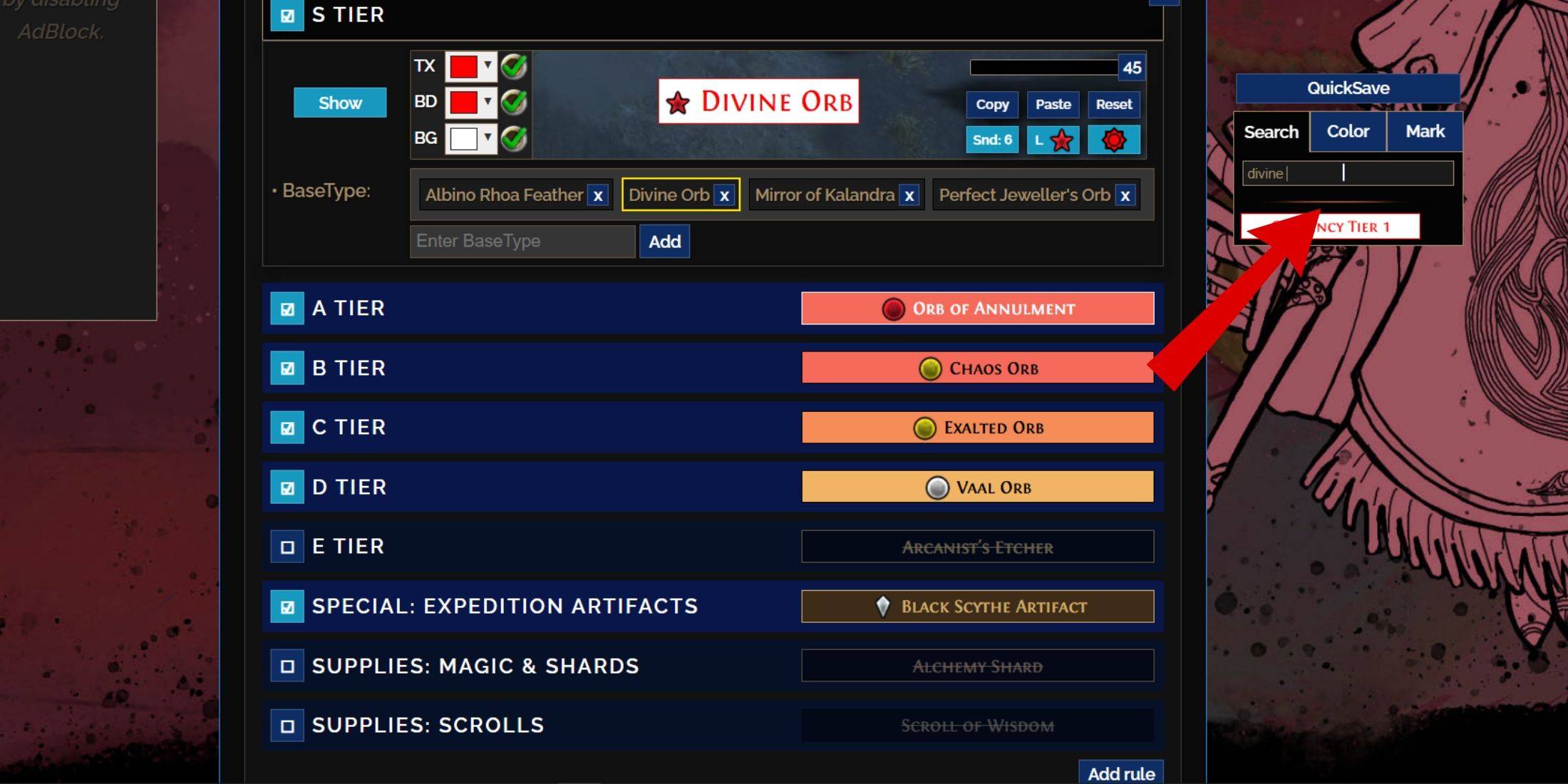
The "Customize" tab allows granular control over individual items. Search for an item (e.g., "Divine Orb") to adjust its appearance and preview its in-game sound.
Changing Colors and Sounds
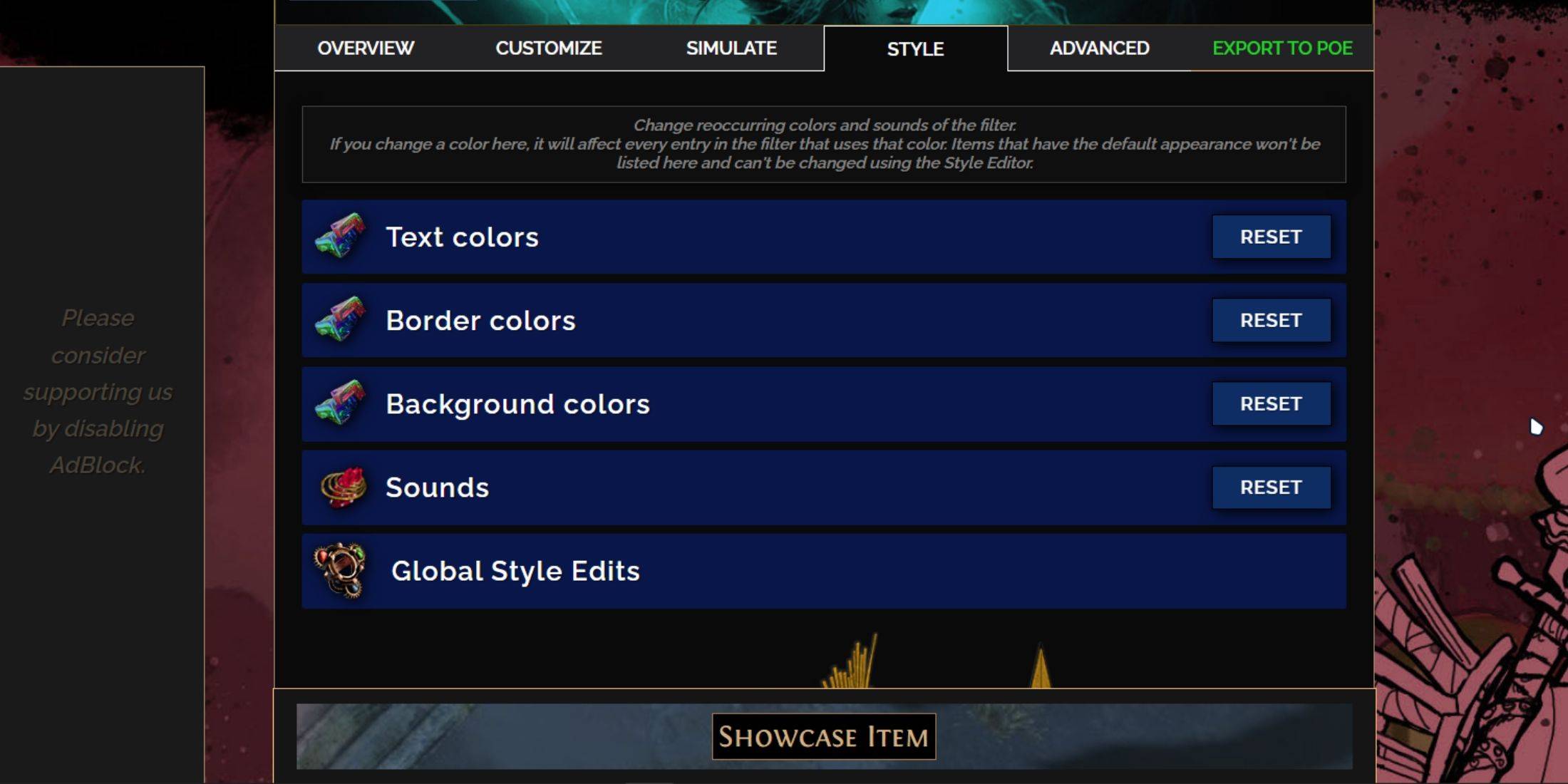
Use the "Styles" tab for filter-wide color and sound changes. Individual item adjustments are made in the "Customize" tab. You can use custom sounds (.mp3) or community-provided sounds. Experiment freely; the "Reset" option is always available. Explore community-created Modules for pre-made visual and auditory modifications.