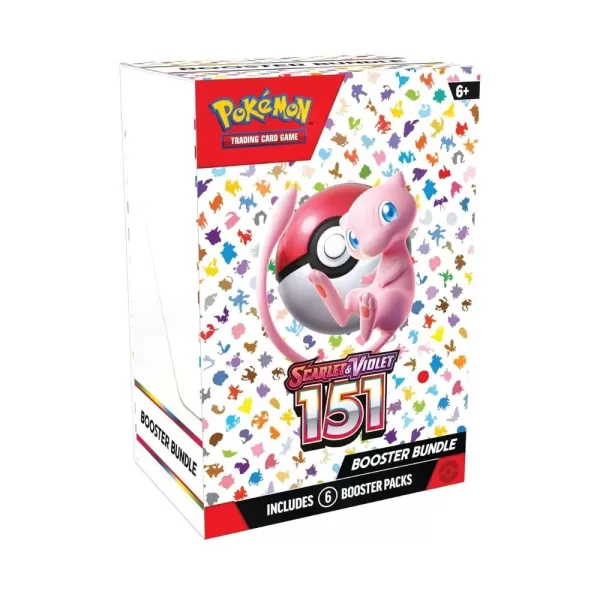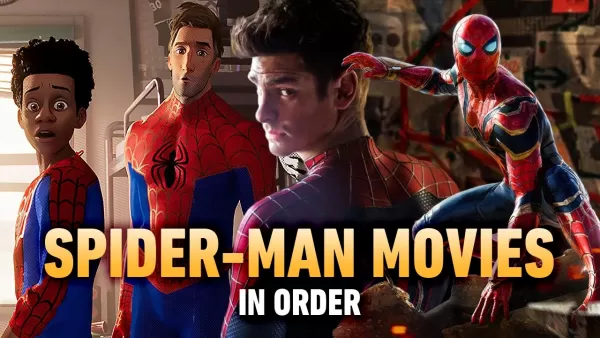Quick Links
Steam is a popular platform for PC gamers, offering a vast library of games and social features. However, sometimes you might prefer to play games without the notifications and interruptions from friends. This guide explains how to appear offline on Steam, maintaining your privacy while still accessing the platform.
When logged into Steam, your online status is visible to your friends, along with the game you're currently playing. Appearing offline makes you invisible to them, allowing for uninterrupted gameplay. You can still chat with friends while offline, but your activity remains private.
Steps to Appear Offline on Steam
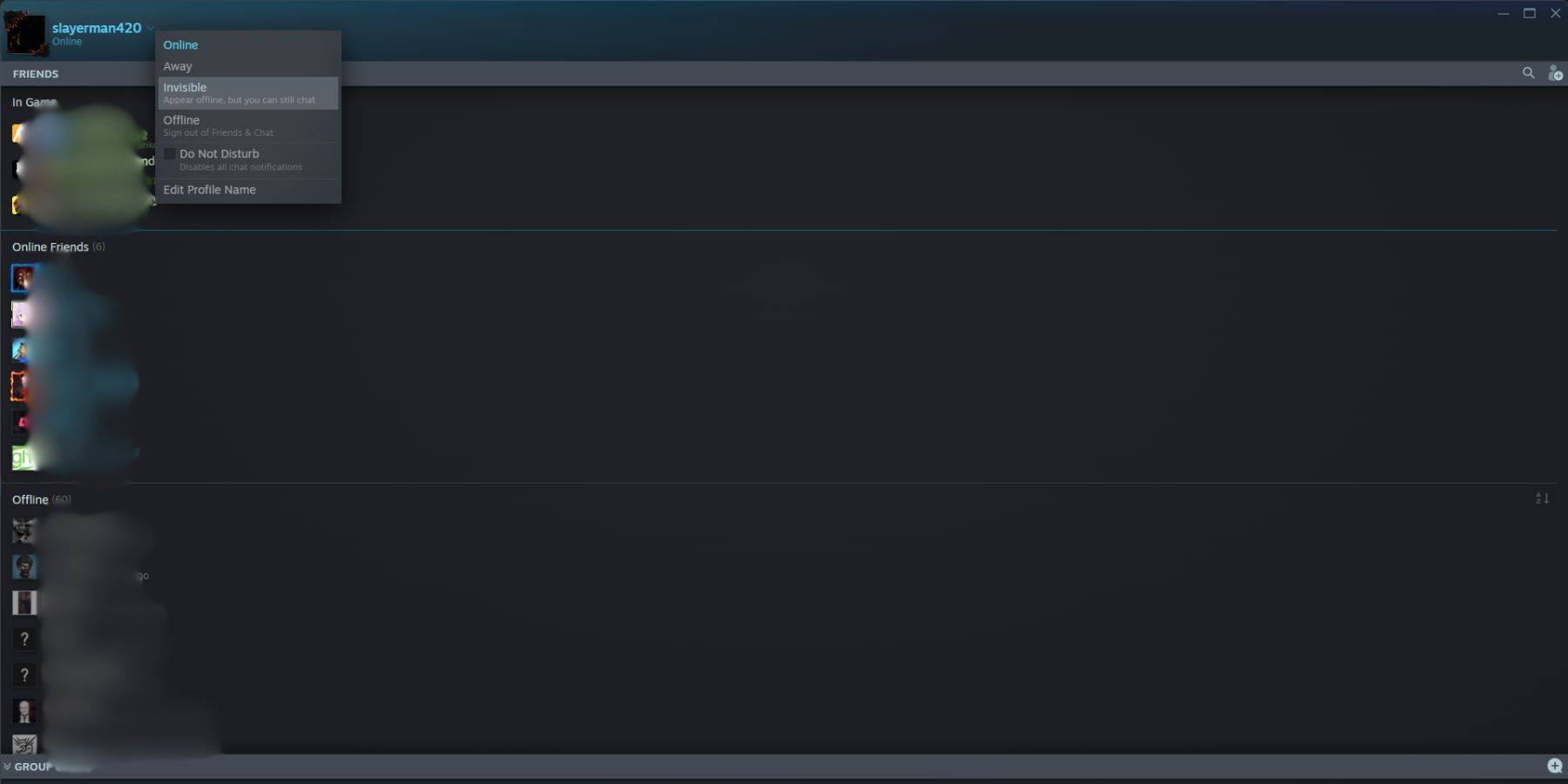 To appear offline on Steam using the desktop client:
To appear offline on Steam using the desktop client:
- Launch Steam on your PC.
- Locate the "Friends & Chat" section in the bottom-right corner.
- Click the arrow next to your username.
- Select "Invisible."
Here's an alternative method:
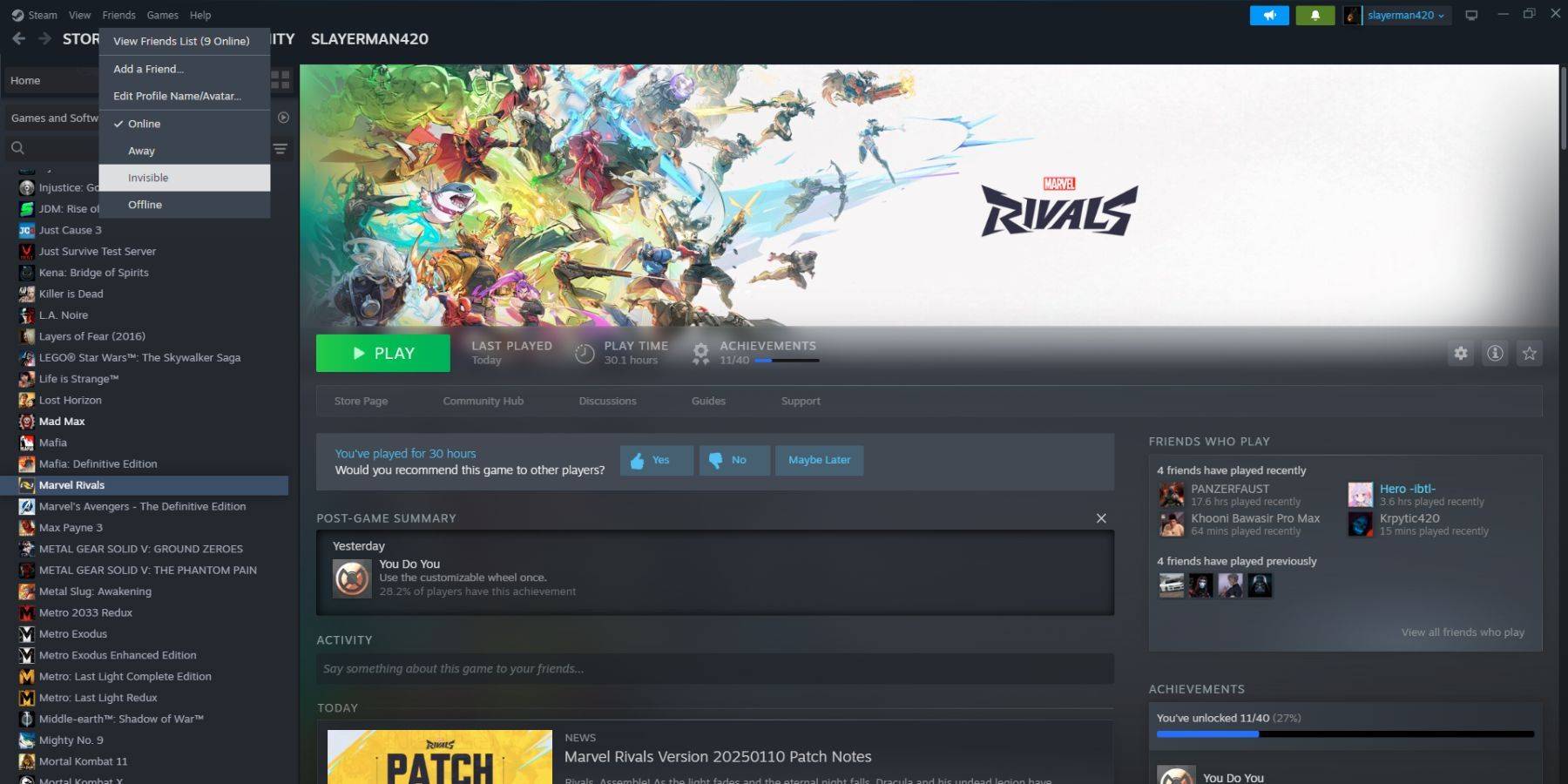 1. Open Steam on your PC.
2. Go to the "Friends" menu in the top menu bar.
3. Choose "Invisible."
1. Open Steam on your PC.
2. Go to the "Friends" menu in the top menu bar.
3. Choose "Invisible."
Steps to Appear Offline on Steam Deck
 To appear offline on your Steam Deck:
To appear offline on your Steam Deck:
- Turn on your Steam Deck.
- Tap your profile picture.
- Select "Invisible" from the dropdown menu next to your status.
Note: Selecting "Offline" will completely log you out of Steam.
Reasons for Appearing Offline on Steam
 Why would you want to appear offline? Several reasons exist:
Why would you want to appear offline? Several reasons exist:
- Enjoy games without friend's judgments or interruptions.
- Focus on single-player games without distractions.
- Maintain productivity while Steam runs in the background.
- Minimize interruptions for streamers and content creators during recording or live streams.
Now you know how to control your Steam online status. Use this feature to enjoy your gaming experience with peace of mind.