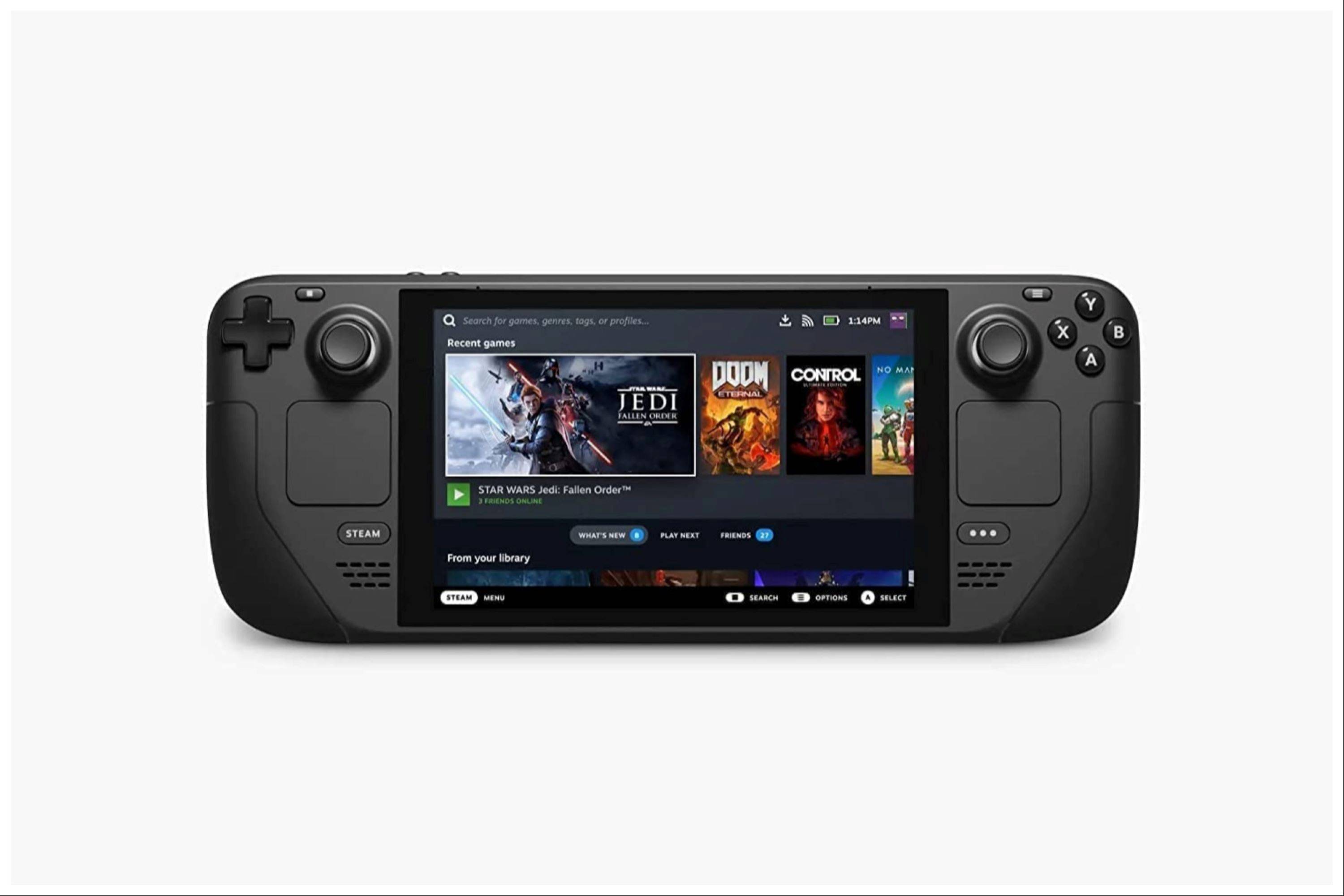Unleash Retro Gaming on Your Steam Deck: A Comprehensive Guide to EmuDeck and Game Boy Emulation
The Steam Deck's versatility extends beyond modern titles; its PC-like architecture makes it a powerful retro gaming machine. This guide details how to install EmuDeck and play Game Boy games on your Steam Deck, optimizing performance for a superior experience.
Before You Begin:
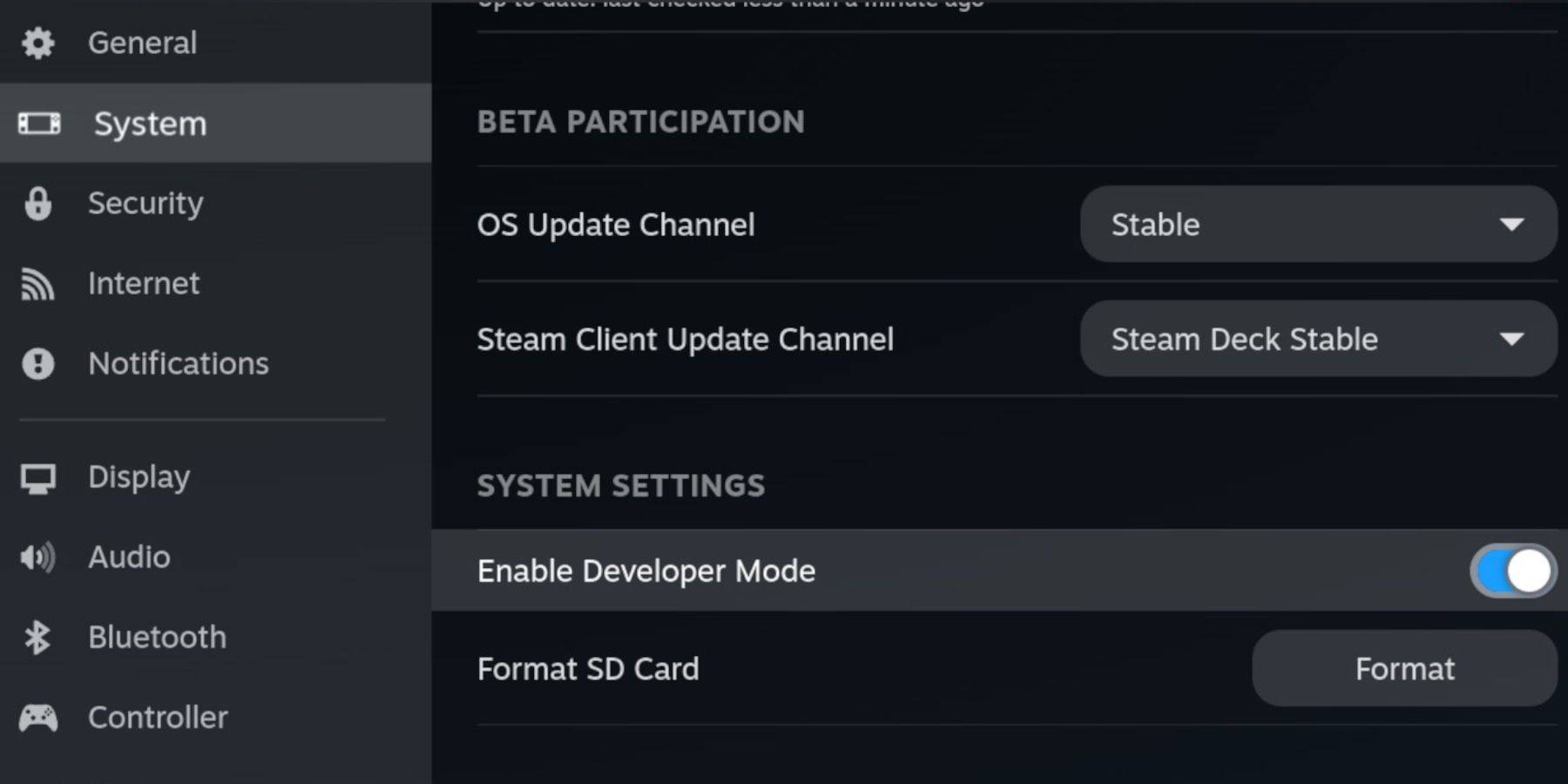 Ensure you have:
Ensure you have:
- A fully charged Steam Deck.
- An A2 microSD card for game and emulator storage.
- Legally obtained Game Boy ROMs.
- A Bluetooth or wired keyboard and mouse (recommended for easier navigation).
Enabling Developer Mode:
- Press the Steam button.
- Navigate to System > Developer Mode and enable it.
- Enable CEF Debugging within the Developer menu.
- Power > Switch to Desktop Mode.
Installing EmuDeck:
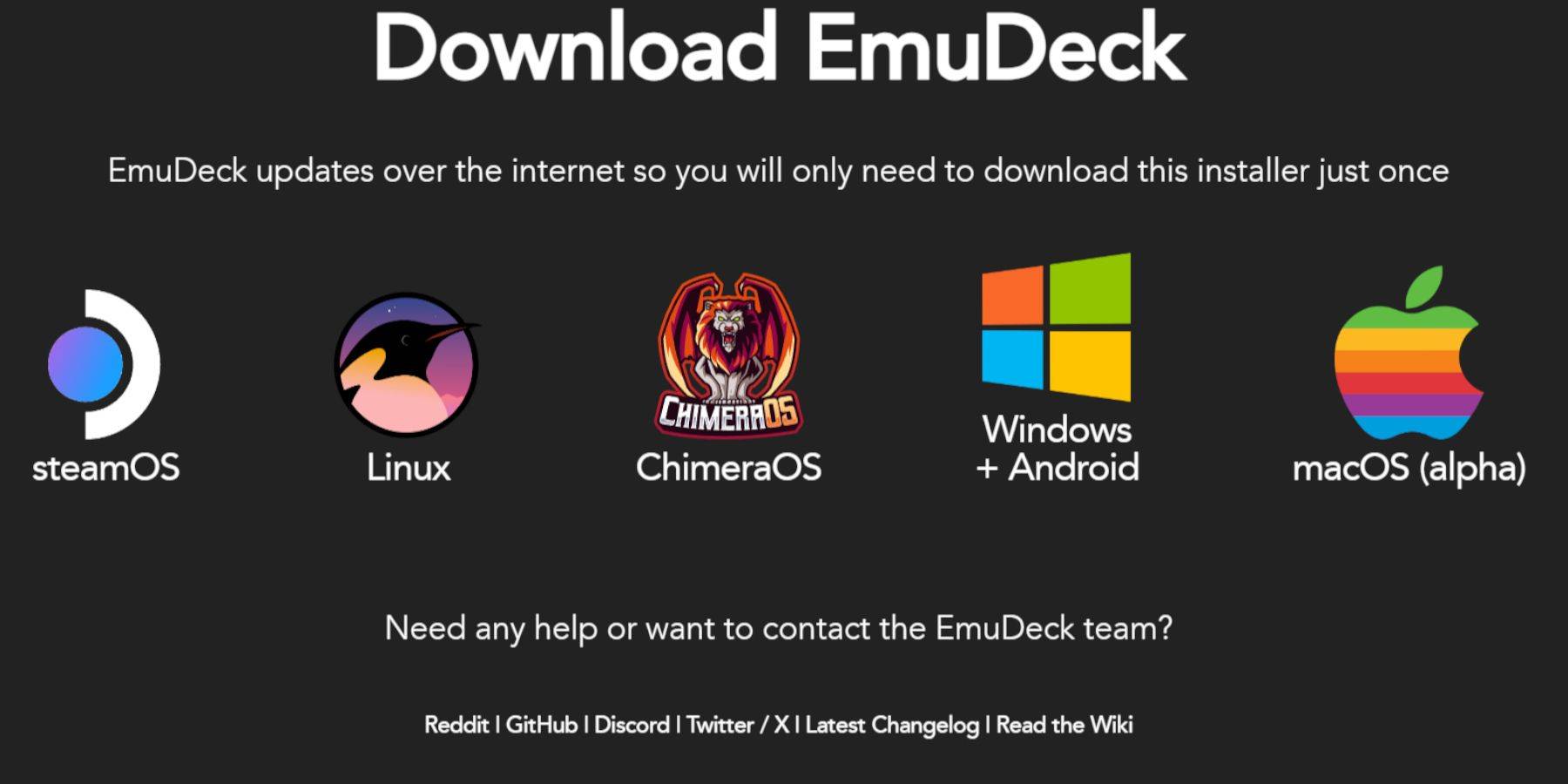
- Connect your keyboard and mouse.
- Open a web browser (DuckDuckGo or Firefox recommended) and download EmuDeck.
- Choose SteamOS and download for free.
- Select Recommended Settings, then Custom Install.
- Choose your SD card as the Primary installation location.
- Select desired emulators (RetroArch, Emulation Station, Steam ROM Manager recommended).
- Enable Auto Save.
- Complete the installation.
Quick Settings Optimization:
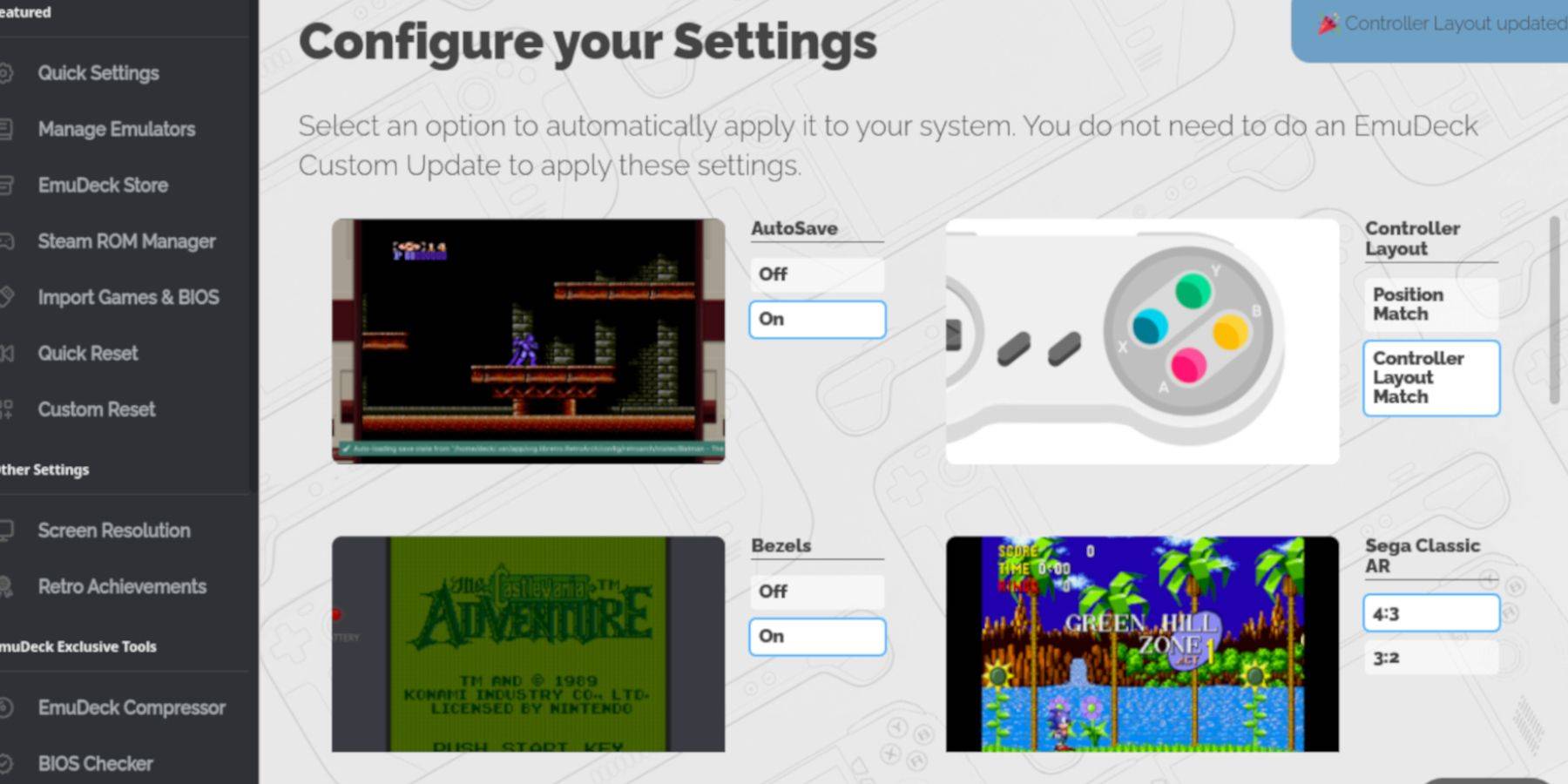
Within EmuDeck, access Quick Settings and enable:
- AutoSave
- Controller Layout Match
- Bezels
- Nintendo Classic AR
- LCD Handhelds
Adding Game Boy Games:
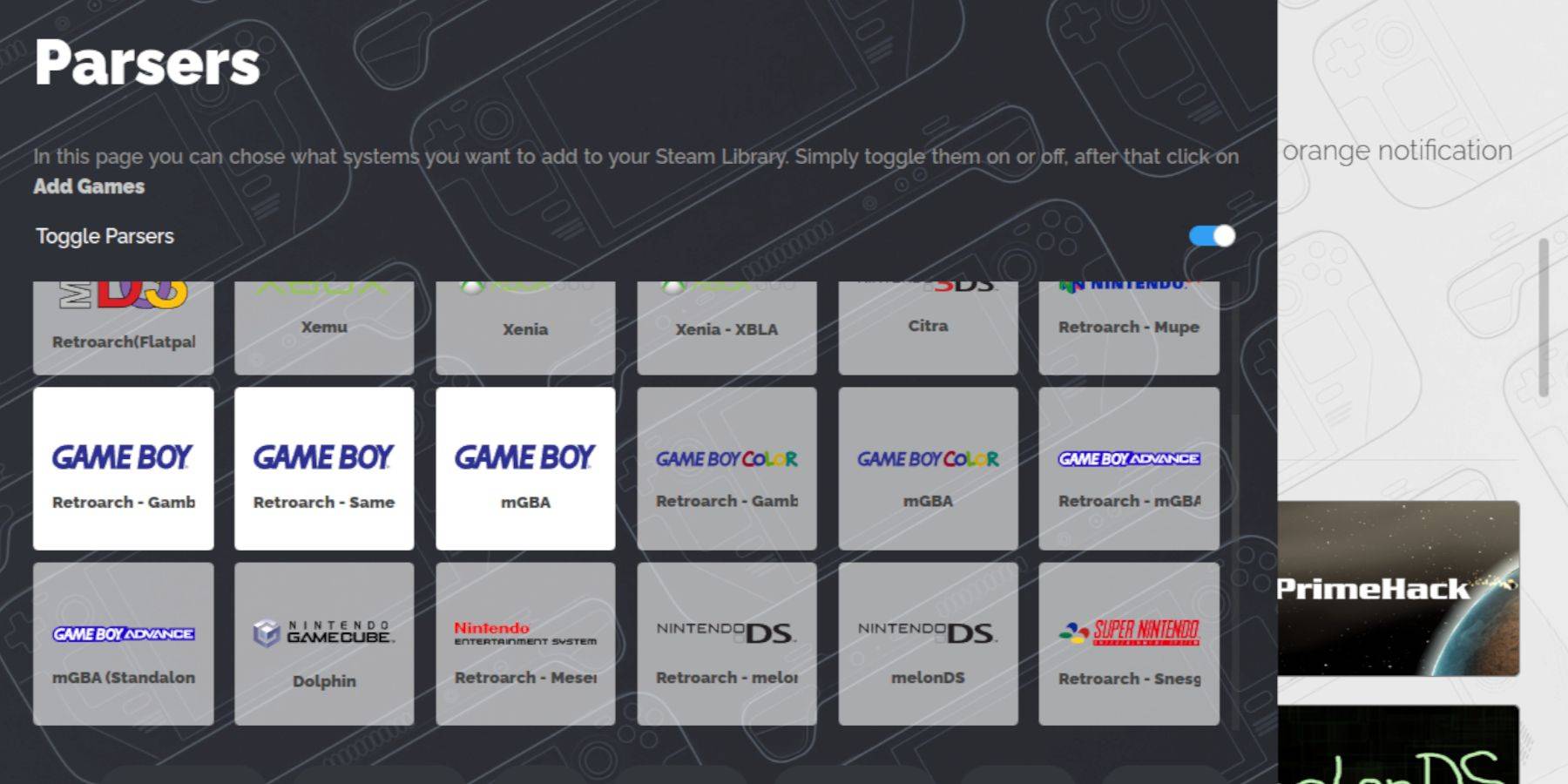
- Use Dolphin File Manager to access your SD card (Primary > Emulation > ROMs > gb).
- Transfer your correctly named Game Boy ROMs (.gb extension) to the
gbfolder.
Integrating with Steam ROM Manager:
- Open EmuDeck and select Steam ROM Manager.
- Close the Steam client if prompted.
- Disable Toggle Parsers.
- Add your Game Boy games.
- Save to Steam.
Playing Your Games:
- Press the Steam button.
- Open your Library > Collections.
- Select your Game Boy collection and launch a game.
Customizing Game Colors (RetroArch):
While not all games support it, many offer colorization options within RetroArch:
- Launch a game.
- Open the RetroArch menu (Select + Y buttons).
- Navigate to Core Options > GB Colorization.
- Enable Auto or Off for color control.
Using Emulation Station:
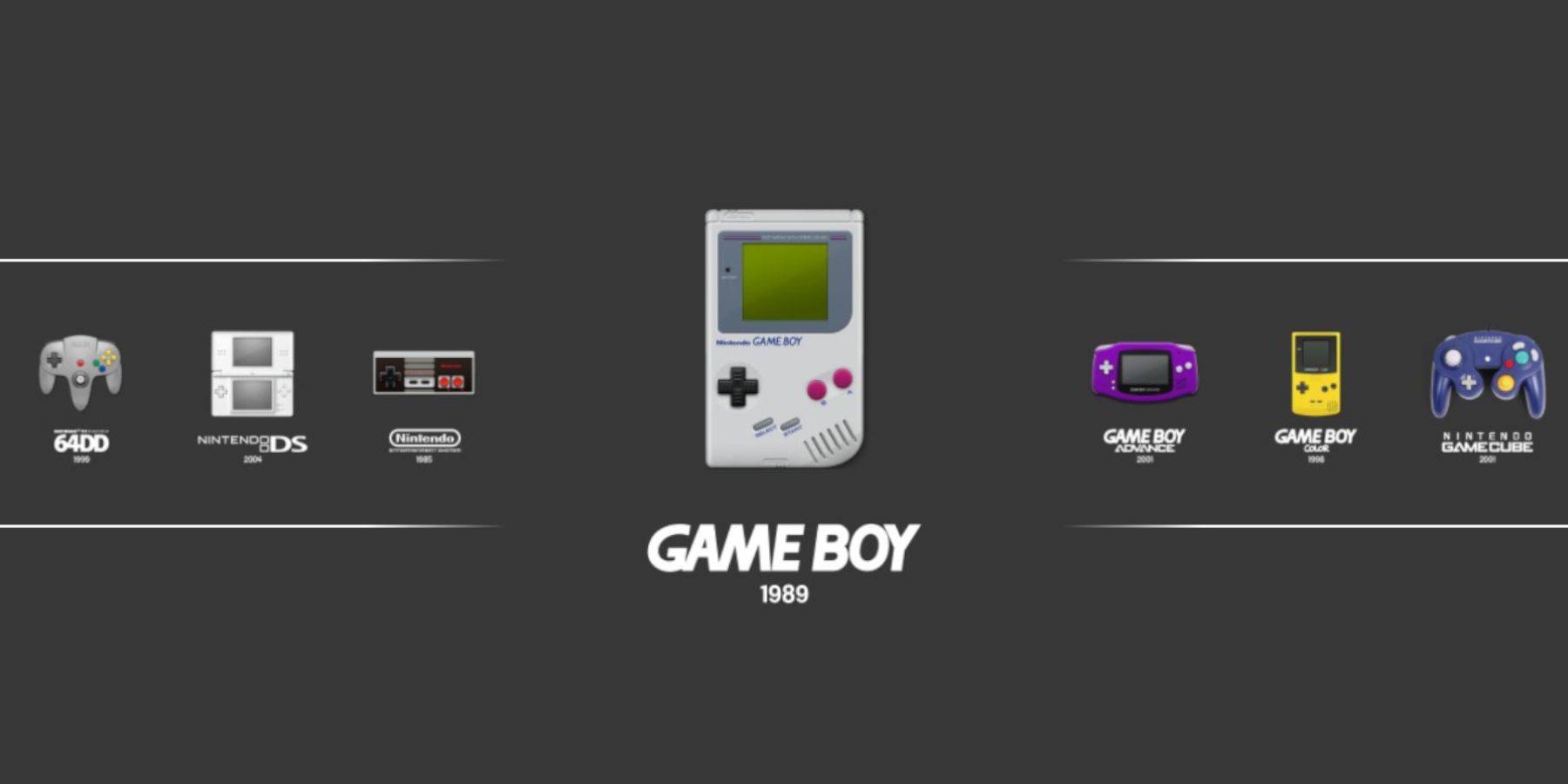
Alternatively, launch games via Emulation Station:
- Library > Collections > Emulators > Emulation Station.
- Select Game Boy and launch your game.
Optimizing Performance with Decky Loader and Power Tools:
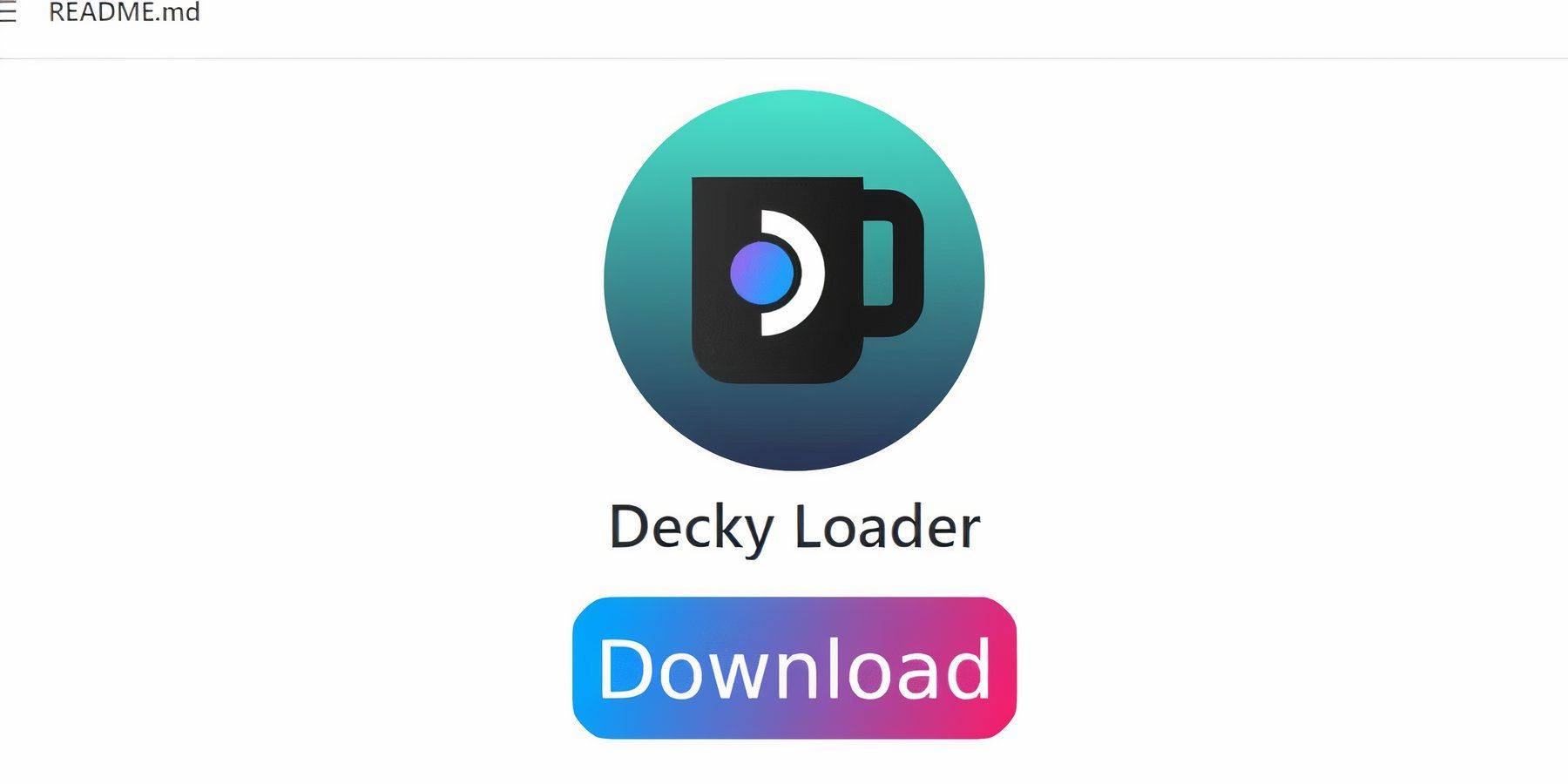 For peak performance, install Decky Loader and the Power Tools plugin:
For peak performance, install Decky Loader and the Power Tools plugin:
- Switch to Desktop Mode.
- Download Decky Loader from its GitHub page and install using the recommended settings.
- Restart your Steam Deck.
- Install Power Tools from the Decky Store.
- In Power Tools, disable SMTs, set Threads to 4, enable Manual GPU Clock Control, and increase GPU Clock Frequency to 1200. Use Per Game Profiles to save settings.
Restoring Decky Loader After a Steam Deck Update:
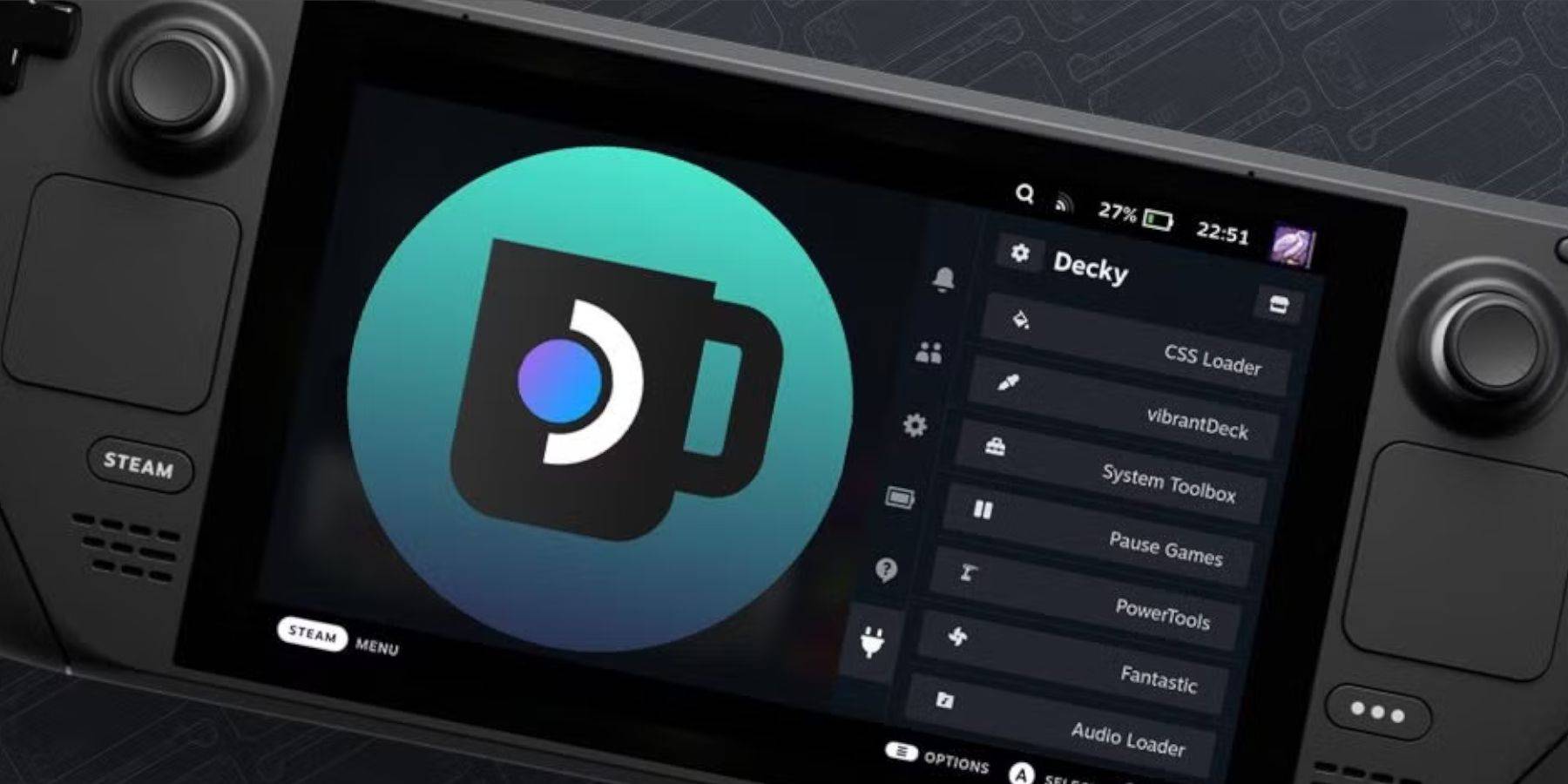 If a Steam Deck update breaks Decky Loader:
If a Steam Deck update breaks Decky Loader:
- Switch to Desktop Mode.
- Re-download and reinstall Decky Loader from its GitHub page.
- Restart your Steam Deck.
Enjoy your enhanced Game Boy gaming experience on your Steam Deck!