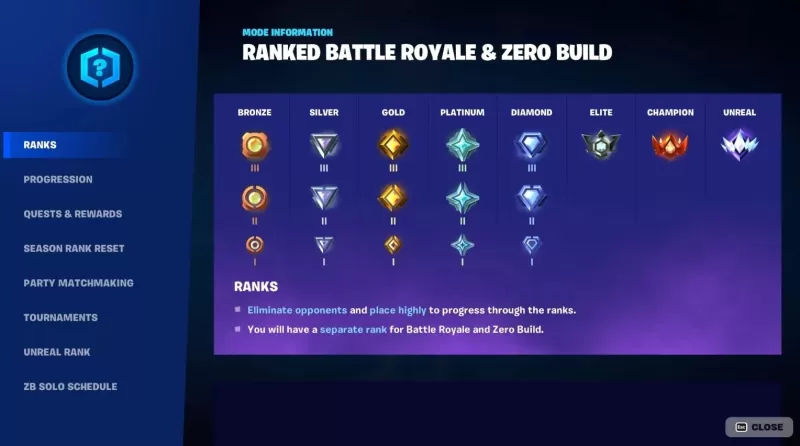Mouse acceleration is a major drawback for competitive shooters, and Marvel Rivals is no exception. The game frustratingly enables mouse acceleration by default, lacking an in-game toggle. This guide shows you how to disable it.
Disabling Mouse Acceleration in Marvel Rivals
Because the game doesn't offer an in-game setting, you'll need to edit a configuration file. It's a straightforward process:
-
Press Windows key + R, type
%localappdata%, and press Enter. -
Locate the "Marvel" folder, then navigate to "MarvelSavedConfigWindows".
-
Open the "GameUserSettings.ini" file using Notepad (or your preferred text editor).
-
Add the following lines to the end of the file:
[/Script/Engine.InputSettings] bEnableMouseSmoothing=False bViewAccelerationEnabled=False -
Save the changes (Ctrl + S), then right-click "GameUserSettings.ini", select "Properties", check the "Read-only" box, and click "Apply".
Now your mouse should feel significantly more responsive.
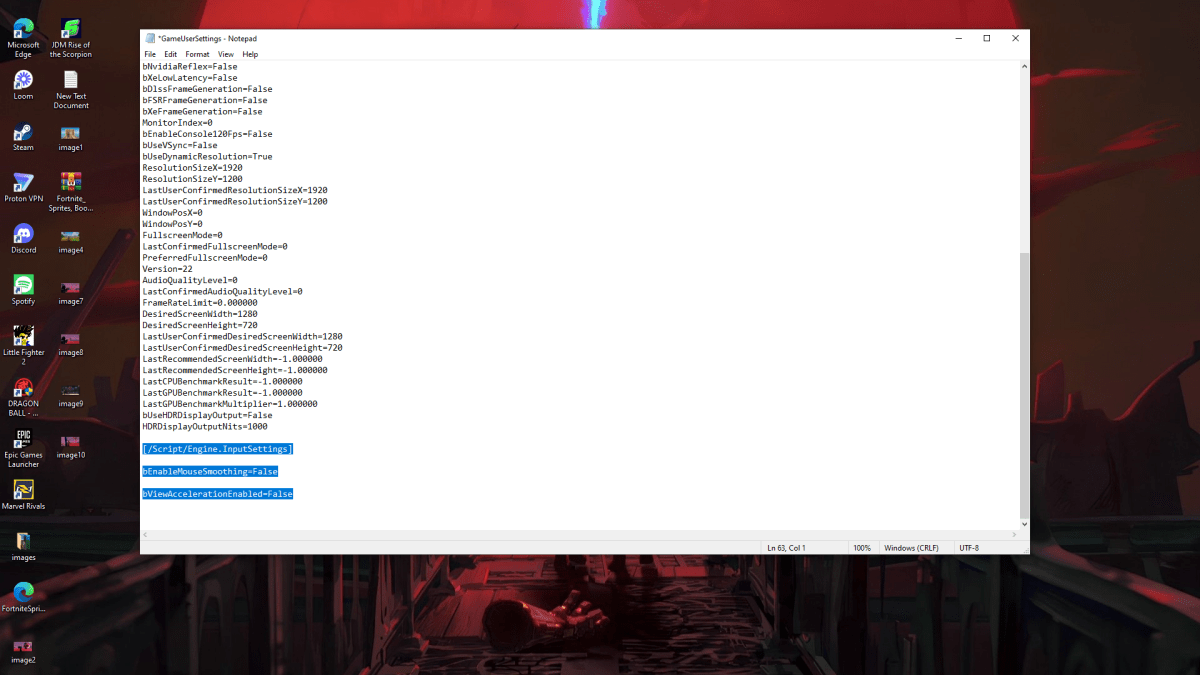
Disabling Mouse Acceleration in Windows
For complete control, also disable mouse acceleration in Windows:
- In the Windows search bar, type "Mouse" and select "Mouse settings".
- Click "Additional mouse options" in the top right corner.
- Go to the "Pointer Options" tab.
- Uncheck "Enhance pointer precision".
- Click "Apply" and "OK".
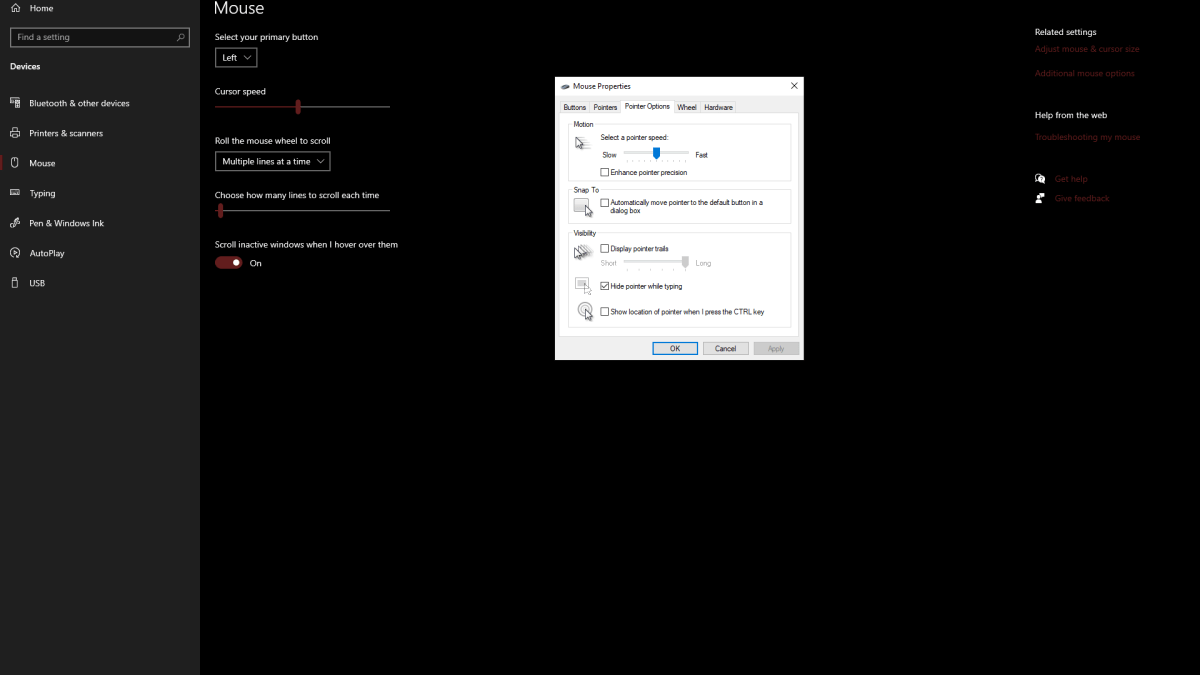
Understanding Mouse Acceleration
Mouse acceleration alters your cursor speed based on your mouse movement. Fast movements result in higher sensitivity, while slow movements reduce it. While convenient for general use, this inconsistency is detrimental in shooters. Consistent sensitivity is crucial for building muscle memory and improving aim. Mouse acceleration prevents this.
With mouse acceleration disabled in both the game and Windows, you'll enjoy a more precise and responsive aiming experience in Marvel Rivals.
Marvel Rivals is available now on PS5, PC, and Xbox Series X|S.