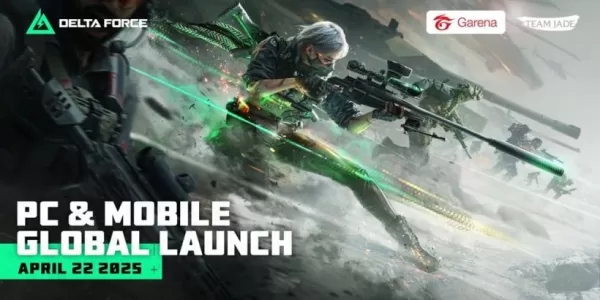Troubleshooting the "Can't Connect to Host" Error in Ready or Not
One of the most frustrating experiences in Ready or Not is the inability to connect to games. While developers are working on a permanent solution, the timeline remains uncertain. This guide provides effective troubleshooting steps to resolve the "Can't Connect to Host" error.
Causes of the "Can't Connect to Host" Error
This error typically indicates a problem preventing connection to the game servers. Potential causes include network issues, corrupted game files, version inconsistencies, and interfering background applications. Pinpointing the exact cause can be challenging, but the following solutions often prove effective.
How to Fix the "Can't Connect to Host" Error

Here's a breakdown of troubleshooting steps:
-
Restart the Game and Steam (or Launcher): A simple restart often resolves temporary glitches. Close the game completely, and even restart your game launcher (e.g., Steam).
-
Verify Game Files: Corrupted or missing game files are a common culprit. Use your game launcher's built-in file verification tool (e.g., Steam's "Verify Integrity of Game Files" option found in the game's properties). This process checks for and replaces corrupted files.
-
Add Ready or Not to Firewall Exceptions: While uncommon, firewall restrictions can sometimes block game connections. Add Ready or Not as an allowed application in your Windows Firewall settings (Control Panel > System and Security > Windows Defender Firewall > Allowed apps).
-
Disable VPNs and Unnecessary Background Apps: VPNs, while sometimes beneficial for reducing ping, can interfere with game connections. Disable any VPN software while playing. Close any unnecessary background applications that might be consuming bandwidth or system resources.
-
Try Different DirectX Modes (if applicable): In some cases, launch options or DirectX settings might contribute to connection problems. Experiment with different DirectX modes if your game offers this option.
-
Reinstall the Game: As a last resort, a clean reinstall can resolve persistent issues. Uninstall the game through your launcher, manually delete any remaining game folders, and then reinstall. Remember to also check your Local AppData folder (%localappdata% in Windows) for any lingering game files.
The "Can't Connect to Host" error is undeniably frustrating, but these steps should help you get back into the action. Ready or Not is currently available on PC.